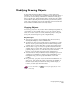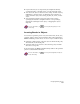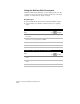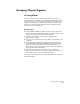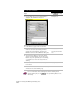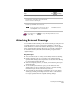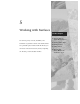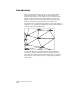Technical data
Modifying Drawing Objects
167
■
If you want an object to end precisely at an implied boundary
(construction line) or another object, you can extend the object.
■
You can cut an object so that it does not overlap another object by
trimming it to the first object. To define the edge at which you
want to trim the object, select a line, polyline, arc, circle, or other
object.
■
You can alter the length of objects in various ways, such as
specifying the distance to lengthen in units or as a percentage,
entering the total length of the object, or dragging the object’s
endpoint.
For more information, use to look up “Resizing Objects” in the
online Help.
Inserting Breaks in Objects
You can erase a specified portion of objects such as lines, circles, arcs,
polylines, ellipses, splines, and construction lines. After selecting the
BREAK command, you can choose one of two ways to break an object.
■
Using the pointing device, select the object at the first break point,
and select the second break point.
■
Select the whole object, enter f to select the first point, and then
select the second point.
In arcs and circles, the BREAK command always removes the specified
part in a counterclockwise direction.
For more information, use to look up “Inserting Breaks in Objects”
in the online Help.