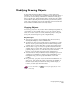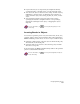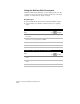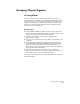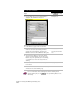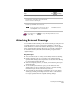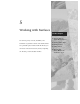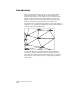Technical data
Chapter 4 Working with Drawing and Editing Tools
166
Moving Objects
To move objects, select the objects and specify a start point (base
point) and an endpoint (point of displacement).
Key Concepts
■
The MOVE command is similar to the basic COPY command, but it
does not leave the original object in place.
■
You can use various methods to move objects accurately in the
drawing, such as snaps, coordinate values, and object snaps.
■
You can move objects without changing their size or orientation.
■
You can rotate objects using the ROTATE command after you
specify a start point (base point around which the object rotates),
and a relative or absolute rotation angle. You can use the pointing
device to position the object, or you can enter an exact angle value
on the command line.
For more information, use to look up “Moving Objects” in the
online Help.
Resizing Objects
You can use commands on the Modify menu to change the size of
objects by stretching, scaling, extending, lengthening, and
trimming them.
Key Concepts
■
To stretch an object, select it with a crossing selection, and then
specify a base point and a point of displacement. To stretch an
object accurately, use the Stretch grip mode in combination with
object snaps or grid snaps, or enter relative coordinate values. For
more information about using the crossing selection method, see
“Using Selection Windows” in the online Help.
■
You can use various methods to scale objects with the same scale
factor in the X and Y directions. You can enter a scale factor, or you
can scale in relation to an existing object. When you use an object
as a reference, you can either enter a scale factor or you can select
two points to drag the object to the scale you want and then click
to select it.