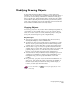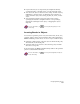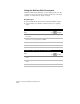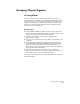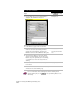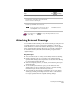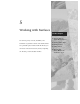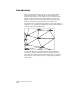Technical data
Modifying Drawing Objects
165
Modifying Drawing Objects
In AutoCAD Land Development Desktop, you can easily revise
drawings. You can either use the commands on the Modify menu, or
you can use several editing commands in combination with grips.
Select a specific grip, and then right-click to display the grip editing
shortcut menu. By using the shortcut menu, you can move, mirror,
rotate, scale, and stretch objects. The following sections describe the
most common commands used to modify objects.
Copying Objects
You can copy objects to any location in the drawing independent of,
or in relation to, the original object. To copy one or more objects,
select one or more objects or a block, and then specify a start point
(base point) and an endpoint (point of displacement).
Key Concepts
■
You can copy selected objects multiple times in succession by
entering m (Multiple) on the command line.
■
To mirror an object, create a mirror line by specifying two points.
The new object is placed along the line in a mirror image of the
original object. You can either keep or delete the original object.
■
You can offset a copy of an object a specified distance from the
original object. You can offset objects such as lines, arcs, circles, 2D
polylines, ellipses, and so on. The offset object has the same
linetype, color, and layer properties as the original object.
■
You can create an array of identical objects (multiple copies of an
original) in a rectangular or circular (polar) arrangement. For a
rectangular array, you can specify the number of rows and
columns.
■
In a polar array, you place objects around the circumference of a
circle or arc. You specify the center of the circle, the number of
identical objects that you want in the array, and the angle, or
rotation, of each object from the center.
For more information, use to look up “Copying Objects” in the
online Help.