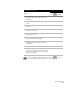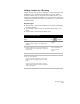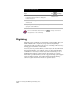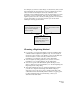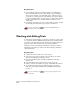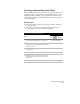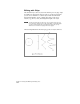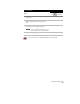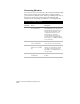Technical data
Chapter 4 Working with Drawing and Editing Tools
160
Key Concepts
■
You can rubber-sheet vectors using the Map
➤
Tools
➤
Rubber
Sheet command if their source (raster image or paper drawing) is
distorted. For example, you can match points on the new vectors
you created to control points in your drawing. You can also match
points on an image frame (a vector object) to points in the drawing.
For more information see “To Rubber Sheet an Object” in the
online Help.
■
Converting raster objects to vector objects makes it easier to modify
the drawing, and may reduce your project’s total file size.
For more information, use to look up “About Digitizing and
Importing” in the online Help.
Working with Editing Tools
To edit objects in the drawing, you can choose from two options. One
is to select the editing command first and then select the objects that
you want to edit. The other option is noun–verb selection, where you
select the objects first and then select the editing command.
Whether you choose the editing command first or later, you must
distinguish objects that you want to edit from others by creating an
object selection set.
Key Concepts
■
A selection set can contain one or more objects.
■
You can group objects in a selection set according to properties
such as color, linetype, lineweight, or layer.
■
You can apply more than one editing command to the same
selection set.
■
You can name and save a selection set, known as a group.
■
When you select one member of a group, all members are selected.
■
To use the noun–verb selection method to select objects and
then select the editing command, the PICKFIRST variable must
be set to 1.
For more information, use to look up “Selecting Objects” in the
online Help.