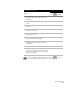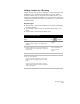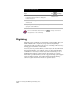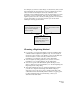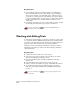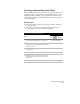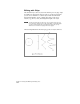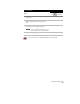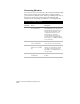Technical data
Working with Text
157
Adding Leaders to a Drawing
Leaders are lines that you add to drawings to connect annotation with
drawing objects. You can insert leaders that have text or symbols
attached to them. There are two methods for adding leaders to your
drawing. You can define the attributes of a leader with the annotation
settings and then insert the leader in your drawing, or you can insert a
predefined leader.
Key Concepts
■
You can insert a leader with attributes that you define by changing
the Leader Settings.
■
You can insert a leader with text, describing the properties of an
object.
■
You can insert a leader with predefined styles.
To insert a leader that you define
Steps
Use
to look up
1
From the Utilities
menu, choose Leaders
➤
Leader
Settings to make changes to the default leader
attributes.
Change the Leader
Settings
2
From the Utilities menu, choose Leaders
➤
Text
Leader, and then select which type of leader you
want to insert.
Insert a Leader with Text
Insert a Leader and
Symbol
3
Specify a start point and endpoint for the leader.
4
Do one of the following:
If you are inserting a text leader, enter the text
that you want to be displayed at the end of the
leader.
If you are inserting a symbol leader, enter any
symbol attributes that you want to be displayed
in the leader symbol.