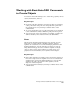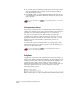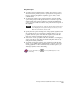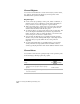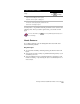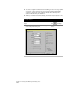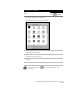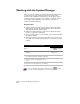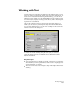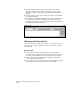Technical data
Chapter 4 Working with Drawing and Editing Tools
154
■
You can adjust the slant of the text by specifying the oblique
settings for the text. For example, you can place text on a line
drawn at a 30-degree angle by entering 30 for the oblique value of
the text.
■
When you want to insert short, simple text entries, use single-line
text (TEXT command).
■
Use multiline text (MTEXT command) for longer text entries. You
are prompted to define a rectangular area to indicate the text’s
position in the drawing. You can customize the text appearance in
the Multiline Text Editor dialog box.
Working with Curved Text
A curved text object is called AEC Curvetext, or CText for short. You
can create, edit, or move curved text on any curve or circle object in
your drawing.
Key Concepts
■
You can select the CText grip and move it to rotate the label
around the curve. CText always remains legible. If necessary, the
text is flipped automatically so that you can read it in plan view.
■
You can use the AutoCAD EXPLODE command to explode the
CText to individual text objects.
■
If you change the position of the curve or circle on which you have
placed the text, the text adjusts its position accordingly.