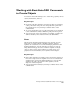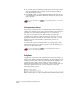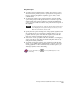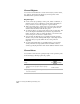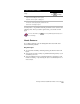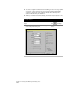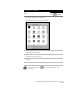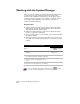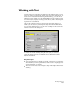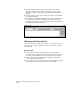Technical data
Chapter 4 Working with Drawing and Editing Tools
152
Working with the Symbol Manager
There are over 700 symbols accessible via the Symbol Manager that
you can insert into your drawings. Symbols are an important
element in the preliminary design phase, in site drawings, and in
completed as-built road plans. As a working tool, symbols, such as
fire hydrants and benchmarks, can be placed in a site plan to
produce the finished drawing.
Key Concepts
■
Symbol palettes and symbol blocks based on APWA (American
Public Works Association) symbol standards have been added to
AutoCAD Land Development Desktop.
■
Within the Symbol Manager, symbols are organized into three
levels: sets, categories, and palettes.
■
Before you add symbols to your drawing, you can preview them in
the Symbol Manager.
■
You can add symbols and create new symbol sets. You can create
new symbols by editing existing symbols or by creating your own
symbols.
To access symbols in the Symbol Manager
Steps
Use
to look up
1
From the Utilities menu, choose Symbol
Manager.
Overview of Symbol
Management
2
In the Symbol Manager, locate a symbol to insert
by selecting a Symbol Set, Category,
and Palette.
3
Select the symbol either graphically or from
the list.
4
Click OK to insert the symbol into your drawing.
For more information about symbol management, use
to look up
“Overview of Symbol Management” in the online Help.