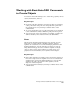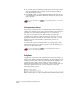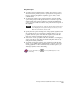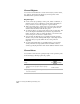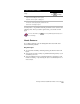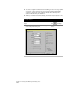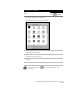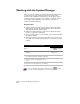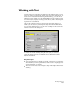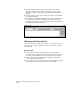Technical data
Working with Basic AutoCAD Commands to Create Objects
147
Key Concepts
■
To make a curved segment in the polyline, select the Arc option
and then use the pointing device to specify the arc endpoints. To
return to drawing straight line segments, type L (Line) on the
command line.
■
To change the width of the polyline segment, select the Width
option and specify a width greater than 0. You can also taper the
width within each polyline segment by selecting the Halfwidth
option. Specify a width at both the start point and the endpoint of
the segment.
NOTE
To draw a solid wide line, make sure that the Apply solid fill option
on the Display tab of the Options dialog box is selected, or enter
fill
on the command line and select ON.
■
Specify the start point and endpoint of the polyline segments with
the pointing device or by entering coordinate values. To close a
polyline (the start point of the first line segment joins with the
endpoint of the last segment) use the Close option.
■
You can also create a polyline from the boundaries of overlapping
objects or from an object that was drawn using lines and arcs by
using the Boundary command.
■
To modify an existing polyline, select Polyline from the Modify
menu, or type pedit on the command line to display options for
editing polylines. For more information about these options, see
“Editing Polylines” in the online Help.
For more information, use to look up “Drawing Lines” in the
online Help.