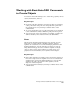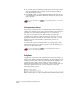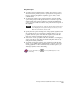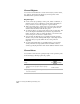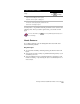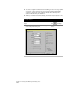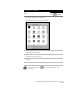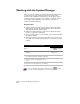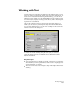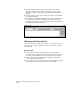Technical data
Chapter 4 Working with Drawing and Editing Tools
146
■
As you draw lines, use drafting settings such as object snaps or grid
snaps. Use ORTHO mode to ensure true horizontal and vertical
lines and 90-degree corners.
■
Press ENTER or ESC to end the LINE command at any time. If you
press ENTER twice, the LINE command is interrupted, and you can
start a new line.
For more information, use to look up “Drawing Lines” in the online
Help.
Construction Lines
You can use construction lines as visual references when creating and
placing other drawing objects. The construction line passes through a
specified point and extends infinitely in one or two directions.
Two types of constructions lines, Xline and Ray, extend from a
specified point to infinity. Xlines extend in two directions. You can
place them vertically, horizontally, at an angle, at an offset, or as an
angle bisector. Ray extends from a specified start point in one
direction only.
You may want to place construction lines on a separate layer with a
distinct linetype and color. When you print or plot the drawing, you
can freeze or turn off the layer.
For more information, use to look up “Drawing Construction
Lines” in the online Help.
Polylines
Polylines are objects whose line segments are connected at vertices, or
intersections. Unlike standard line segments, polyline segments can be
straight or curved, thin or wide, and even tapered. The segments of a
polyline are not separate objects. When you edit a polyline, you
change all its line segments at once instead of one at a time. After you
select the polyline’s start point, you are prompted to select the
following polyline options: