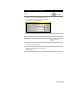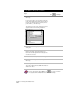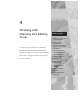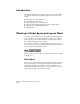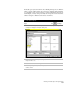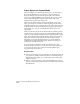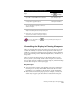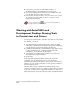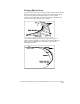Technical data
Chapter 4 Working with Drawing and Editing Tools
142
■
If you plan to plot viewports with different scales, it is
recommended that you add dimensions in paper space.
■
You can put dimensions and annotations on another layer, and
you can make that layer visible or invisible.
■
You can turn off viewports that you do not want to plot. You can
also turn off a viewport when you move or resize it to avoid
regenerating the drawing.
For more information, use to look up “Controlling Visibility in
Floating Viewports
”
in the online Help.
Working with AutoCAD Land
Development Desktop Drawing Tools
to Create Lines and Curves
You can use several methods to draw lines and curves in your drawing.
For example, you can use:
■
AutoCAD Land Development Desktop Line, Curve, and Spiral
commands on the Lines/Curves menu. By using these commands,
you can reference points in the COGO point database.
■
Commands like LINE, ARC, and POLYLINE to draw simple objects.
For more information, see “Working with Basic AutoCAD
Commands to Create Objects” in this chapter.
■
Autodesk Survey Command Line commands (if you have the
Autodesk Survey program installed).
■
Special Lines.
Using AutoCAD Land Development Desktop Line and Curve
commands, you can draft lines and arcs in your drawing by
referencing the COGO points that are in the project point database.
Therefore, you can use the point filters to select points by number or
from the graphics screen.
Line and Curve creation commands run from the simple to the
complex. For example, there is a command to draw a line by selecting
two points, as well as a more complex line command to draw a best
fitting line between points using the least squares adjustment method.