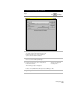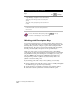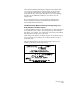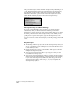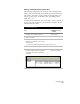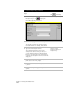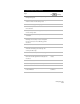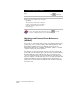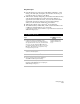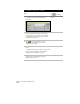Technical data
Managing Points
131
To create description keys (
continued
)
Steps
Use
to look up
12
Click OK, and then close the Description Key
Manager dialog box.
13
From the Labels menu, choose Edit Label Styles
and then click the Point Label Style tab.
14
In the Name box, type Desckey style.
15
In the Data list, choose Point Number and click
the Text button.
16
After {Number} in the text box, press ENTER to
insert a carriage return.
17
In the Data list, choose Description and click the
Text button.
18
Under Description Keys, select the DescKey
Matching On check box, select the description
key file, and select the Insert DescKey Symbol
check box.
19
Click Save and then click OK.
20
From the Labels menu, choose Show Dialog Bar
and make the Desckey point label style the
current point label style.
21
From the Points menu, choose Point Settings.
22
Click the Insert tab and select the Use the
Current Point Label Style When Inserting Points
check box.
Change the Point Insertion
Settings
23
Click the Create tab.
24
Under Description, select the Manual option.
25
Click OK.
26
From the Points menu, choose Create
Points ➤ Manual.
Create Points at Selected
Coordinates