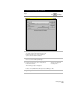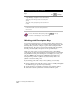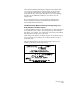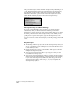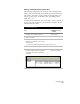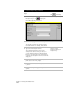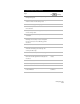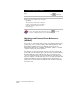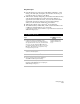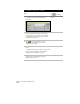Technical data
Chapter 3 Working with COGO Points
126
To create and use point groups (
continued
)
Steps
Use
to look up
9
Type the name of the group that you just created,
or type
Dialog
to display the Select a Point Group
dialog box, from which you can select the point
group.
The points in the group that you selected are now
locked.
10
From the Points menu, choose Lock/Unlock
Points ➤ Locked #s to see the list of points that
were locked.
For more information about point groups use to look up
“Overview of Point Groups” in the online Help.
Working with Description Keys
You can use description keys to associate symbols with points and to
control point and symbol layers. You define the description keys, and
then any time you create or import a point with a description that
matches the key, the point is placed in the drawing with the symbol,
and the point and symbol are placed on the specified layers.
When you create points, you are prompted for the point number,
point elevation, and point description. A description key is essentially
a replacement for the point description. For example, for a tree, you
can enter TREE as the description. If TREE has been defined as a
description key, and has a symbol associated with it, then a tree
symbol is created for that point.
By associating points with a “key” and a symbol, you can easily
■
Insert a symbol along with the point in order to visually distinguish
the different types of points in your drawing.
■
Specify the layers on which to insert the point and the symbol.
■
Scale and rotate the symbol that is inserted with the point.