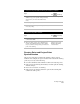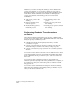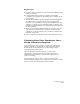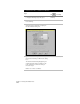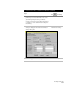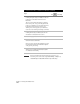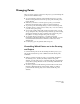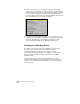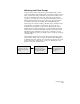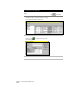Technical data
Managing Points
121
Managing Points
After you create or import points into the project, you can manage the
points in several different ways:
■
To control which points are in the drawing and project, you can
check for discrepancies between the project points and the points
in the drawing.
■
Whenever you want to view the project points, you can insert
them into the drawing using a variety of selection methods.
■
To prevent points from being edited, you can lock selected points.
■
To make it easier to select points to insert, edit, or use for a surface,
you can create point groups.
■
To associate a symbol and a full description with a point, you can
set up description keys. Description keys translate a point’s existing
description and they can place a symbol at the point node, place
the symbol on a layer, and place the point on a layer.
■
To override data in point groups, or to label points with
information other than what exists in the point database, you can
create External Data References (XDRefs) to Microsoft
Access
database files.
■
For surveying, you can generate stakeout reports.
Controlling Which Points are in the Drawing
and Project
To control which points are in the drawing and in the project, you
can use the insert/remove points commands and the check points
commands.
■
When you create and import points, you can either add them to
the drawing or not, but they are always added to the point
database. You can add points to a drawing from the point database
at any time by using the Insert Points to Drawing command from
the Points menu.
■
To remove points from the drawing, use the Remove Points from
Drawing command from the Points menu. When you remove
points from the drawing, they are not deleted from the point
database.