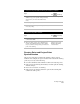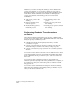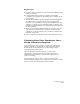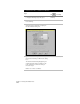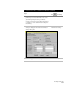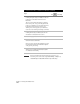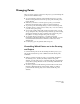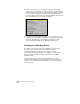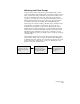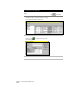Technical data
Working with Points
115
To edit points using AutoCAD Land Development Desktop commands
Steps
Use
to look up
1
With points in the drawing (or in the point
database only), select a point editing command,
such as Move, from the Points ➤ Edit Points
menu.
Overview of Editing Points
2
Select the points you want to move.
3
Select a base point and a point of displacement to
move the point(s).
To edit points using CAD commands
Steps
Use
to look up
1
With points in the drawing, select a CAD editing
command like ERASE.
ERASE Command
2
After you edit the points, choose Modify Project
from the Points ➤ Check
Points menu to update
the project with the changes that you made to the
points in the drawing.
Update the Project Point
Database with Drawing
Point Information
Drawing Point and Project Point
Synchronization
The project points may not match the drawing points in several
situations. For example, the project database won’t match the drawing
points if you do any of the following:
■
Use CAD commands such as ERASE or COPY to modify the points.
■
Edit points in the drawing and database, and then quit the drawing
without saving it.
■
Restore an old version of a drawing.
■
Edit points in one drawing and then open another drawing that
contains the same points.