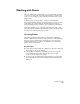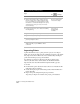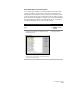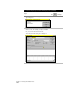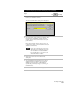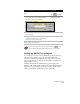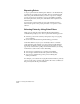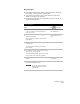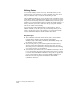Technical data
Chapter 3 Working with COGO Points
114
Editing Points
You can edit COGO points in two ways. The method that you use
depends upon your preferences, as well as whether the points are in
the point database only or located in the drawing as well.
The recommended method is to use the Edit Points commands on the
Points menu. These commands update the project point file, as well as
the points in the drawing. Use these commands if you want the point
database to be automatically updated to match the graphic changes, or
if the points that you want to edit are in the project point database
but are not visible in the drawing.
You can use the CAD commands that you already know, such as
MOVE or ERASE, to edit the points in your drawing. When you are
ready to update the project point database, you can use the Modify
Project command from the Points ➤ Check Points menu.
Key Concepts
■
The commands in the Edit Points menu, such as Points ➤ Edit
Points ➤ Erase, change both the drawing and database
simultaneously. CAD editing commands, like ERASE, change only
the drawing, not the database.
■
You can lock points to protect them against unwanted edits by
selecting Points ➤ Lock/Unlock Points ➤ Lock Points. You can
select the points to lock either by selecting them from the drawing,
or by typing a range of point numbers.
■
You can select the “Allow Points to be MOVE’d in Drawing” check
box on the Update tab in the Point Settings dialog box if you want
to use the AutoCAD MOVE command to edit points. To update the
project point database when you use the MOVE command, you
must also select the “Update Point Database After MOVE
Command” check box.