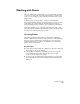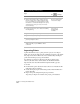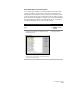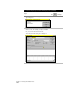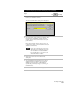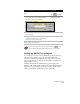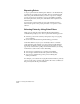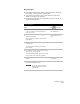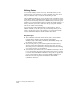Technical data
Working with Points
111
To create an import/export format and import points (
continued
)
Steps
Use
to look up
12
From the Points menu, choose Import/Export
Points ➤ Import Points to display the Format
Manager - Import Points dialog box.
Import Points into the
COGO Point Database
13
Select the source format and the file that you
want to import.
14
Select the Add Points to Point Group check box
to add the imported points to a point group,
then select or create a point group.
15
Click OK to import the points.
For more information about import/export formats use to look
up “Overview of Importing and Exporting Points” in the online Help.
Setting Up ASCII Files to Import
If you want to set up your own ASCII text files to import, then you
can use Notepad. When you type the point information into
Notepad, be sure that the information for each point has its own
line. You can separate or “delimit” the information for each point
using commas or spaces.
All AutoCAD Land Development Desktop points require point
numbers. If the ASCII text file or Microsoft
Access database that you
import has no point numbers, then AutoCAD Land Development
Desktop automatically numbers the points sequentially.