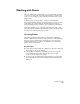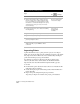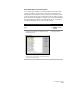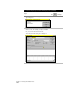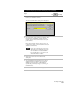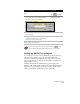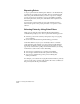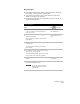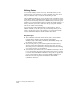Technical data
Working with Points
109
To create an import/export format and import points (
continued
)
Steps
Use
to look up
4
Click the column headings (the <unused>
buttons) to establish the format.
The Select Column Name dialog box is displayed.
5
Select the name of the column. For example, if the
first column in an ASCII file contains the point
number, then the first column must be set up for
point numbers.
Each column must be unique—after you use one
column name option, it is removed from the list of
available column names.
TIP If you can’t remember the order of the
information in the ASCII file, then click
the Load button to load the ASCII file
into the dialog box so you can see the
information that it contains.
6
Click OK to return to the Point File Format
dialog box.
7
Select the Delimit check box and choose the file
delimit method. For example, if you set up the
ASCII file so that each piece of information is
separated by commas, then type a comma (,) in
the Delimit box.
8
Name the format and close the dialog box.