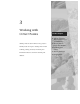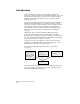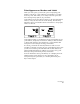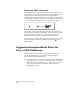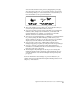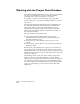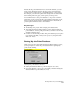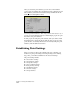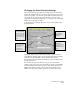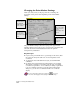Technical data
Working with the Project Point Database
101
Because all the point information is stored in the database, you can
create a new drawing and insert only the project points that meet
specific criteria, such as region, point number range, or description.
For example, you can insert points with descriptions associated with
the boundary, like iron pipes, corner points, or fence points.
You can limit access to the point database to one person or share it
with other people. If you share the point database with other people,
then you can use the Lock Points command in the Points menu to
protect against unwanted edits to the database.
Key Concepts
■
All drawings in a project share a single point database file.
■
AutoCAD Land Development Desktop protects against duplicate
point numbers. You are prompted for how you want to resolve any
duplicates that may arise.
■
For users of Autodesk S8 products: The point database project.pdf is
now called points.mdb, a file you can open, sort, and print with
Microsoft
®
Access.
Setting Up the Point Database
When you start a new AutoCAD Land Development Desktop project,
you are prompted to create the point database before placing any
points in the drawing.
Creating the point database involves
■
Setting the character limit for point descriptions (2 to 254).
■
Choosing whether or not to use point names, and then setting the
character limit for point names (2 to 254).