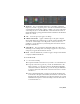2011
Table Of Contents
- Autodesk Composite 2011 User Guide
- Contents
- Preface
- Getting Started
- Reference
- About Reference
- Projects
- Wiretap
- Importing Media
- Getting Familiar with Your Workspace
- The Player
- About the Player
- Player View Default Settings
- Setting the Target
- Setting Context Points
- Playing Back in Multiple Views
- Playback Performance
- Setting the Target for the Player
- Setting the Channels for the Target
- Setting the Mark In and Mark Out Points for Playback
- Setting the Repeat Mode
- Setting the Frame Rate for Playback
- Setting the Real-Time Playback Preference
- Synchronizing or Separating Playback between Views
- Setting the Playback Point when the Player Updates
- Setting the Resolution for a Player
- Setting the Grid in the Player
- Setting a Region of Interest (ROI) in the Player
- Displaying Masks and Guides
- Showing or Hiding Tiles
- Turning Hardware Rendering On or Off
- Setting the Pixel Aspect Ratio of the Player
- Displaying Player Option Information in the Player view
- Displaying Manipulators in the Player
- In-player Pixel Display
- Adjusting the Zoom or Pan
- Applying a LUT or Color Conversion Tool to the Player
- The Mini-Player
- The Fullscreen Player
- Working with Compositions
- Multilayer Compositing and 3D Effects
- Reaction Compositing and Effects
- Compositing Workflow
- Basic Compositing in Reaction
- Working with Maya Pre-Comps
- Working with Layers
- Working with Geometric Surfaces
- Using Parenting Axes
- Working with Materials
- Working with Lights
- Working with Cameras
- Camera Mapping
- 3D Displacement
- Transforming Objects
- Reaction Rendering Effects and Output Results
- Setting up a Stereo Camera Rig
- Pre-Compositing
- Importing FBX Files
- Premultiplication
- 2D Compositing
- Image Processing Tools
- Pixel Expressions
- Warping
- Effects Tools
- Managing Film Grain
- Pulling Keys and Creating Mattes
- Masking
- Raster Paint
- Vector Paint
- Color Correction
- About Color Correcting
- Applying LUTs
- Working with ASC CDLs
- Broadcast Safe Tool
- Transforming Color Space with the Log and Delog Tools
- Color Correcting with CC Basics
- CC Histogram
- Clamp Color Tool
- Color Space Tool
- Processing Images with Photo Lab
- Inverting an Image
- Remap Color
- Set Fill Color
- Solarizing an Image
- Creating a Monochrome Image
- Modifying a Display With the Pass Through Tool
- Setting the Amount of Gray in an Image
- Converting an Image to sRGB
- Animation
- Animation Concepts
- The Animation Tab
- Composition Browser
- Animation Editor
- The Animation Property Area
- Player Controls
- Working with Cue Marks
- Contextual Menus
- Keyframing Workflows
- Marking Attributes for Keyframing
- Setting Keys Manually
- Setting Keyframes Automatically
- Editing Keyframes in the Tool UI
- Editing Keyframes in the Animation Editor
- Adding and Deleting Keyframes
- Modifying Interpolation
- Modifying Extrapolation
- Temporarily Modifying Attribute Values
- Customizing the Layout when Working with Animation Curves
- Global Time vs. Local Time
- Time Offsets, Keyframing, and Instancing
- Time Tools
- Customization Tools
- Vectors
- Expressions
- About Expressions
- Short Expressions
- Expression Input Paths
- Visual Linking
- Visual Linking Methods
- Navigating the Expression String
- Validating and Applying the Expression String
- Viewing the Expression
- Associating Comments with an Expression
- Editing an Expression
- Removing an Expression
- Setting Expressions Examples
- Expression Reference Tables
- Arithmetic Operators
- Comparison Operators
- Operator Precedence
- Math Functions
- Vector Functions
- Random Number Functions
- Rounding Functions
- Trigonometric Functions
- Constants
- Time Functions
- Profile Functions
- Conditional Functions
- Tracking and Stabilizing
- About Tracking and Stabilizing
- Tracking Concepts
- Stabilizing Concepts
- Tracker UI
- Tracking Workflow
- Choosing a Reference Point
- Positioning the Reference Box
- Resizing the Reference and Tracker Boxes
- Resetting the Reference Box
- Resetting the Tracker Box
- Changing the Color of a Tracker
- How the Tracker Works
- Tracking Position
- Tracking the Scale of an Object
- Tracking the Rotation of an Object
- 4-Point Tracking
- Tracking Difficult Shots
- Correcting Errors
- Stabilizing
- 1-point Stabilizing
- 2-point Stabilizing
- Simultaneous Stabilizing and Tracking
- Video Tools
- Utilities
- Hotkeys
- Composite Executables
- Python Scripting
- Initialization Variables and String Substitutions
- Glossary
- Index
(a) Input image of CG character on which grain will be applied. (b) Panner tool to place
the CG character at the desired location in the reference image. (c) Add Grain tool
(d) Comp Ops tool to composite the CG character over the background(A over B).
(e) Reference image from which the grain is sampled.
Once the dependency graph is built, you can decide which area of the reference
image to sample. You can select samples from multiple areas of the image.
You should use an area of the image that just contains grain, avoiding areas
with image or edge detail. Once you have positioned the sample area, you can
apply grain to the input image. After adding grain to the input image, you
can manually adjust the response curves for the gain and size of the grain.
To add grain to a composition:
1 From the Tools tab, drag the Add Grain tool from the Grain Management
folder to the dependency graph in the Schematic view.
2 Connect a reference image and an input image to the Add Grain tool.
3 (Optional) Add a mask to your input image to restrict the grain to a
portion of the image—see
Creating Masks on page 540.
4 In the Add Grain tab, do one of the following:
■ Click the Analyze button.
Regions of the reference image that are appropriate for analysis are
analyzed and grain is applied over the entire composition.
■ Click the Selection button and drag to define an area to analyze. For
best results, define multiple regions of uniform color, avoiding areas
that may resemble grain such as gravel, sand, or a forest. Click the
Analyze button to create the grain. Click Clear to clear any areas you
defined and start again.
Adding Grain to a Composition | 503