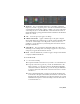2011
Table Of Contents
- Autodesk Composite 2011 User Guide
- Contents
- Preface
- Getting Started
- Reference
- About Reference
- Projects
- Wiretap
- Importing Media
- Getting Familiar with Your Workspace
- The Player
- About the Player
- Player View Default Settings
- Setting the Target
- Setting Context Points
- Playing Back in Multiple Views
- Playback Performance
- Setting the Target for the Player
- Setting the Channels for the Target
- Setting the Mark In and Mark Out Points for Playback
- Setting the Repeat Mode
- Setting the Frame Rate for Playback
- Setting the Real-Time Playback Preference
- Synchronizing or Separating Playback between Views
- Setting the Playback Point when the Player Updates
- Setting the Resolution for a Player
- Setting the Grid in the Player
- Setting a Region of Interest (ROI) in the Player
- Displaying Masks and Guides
- Showing or Hiding Tiles
- Turning Hardware Rendering On or Off
- Setting the Pixel Aspect Ratio of the Player
- Displaying Player Option Information in the Player view
- Displaying Manipulators in the Player
- In-player Pixel Display
- Adjusting the Zoom or Pan
- Applying a LUT or Color Conversion Tool to the Player
- The Mini-Player
- The Fullscreen Player
- Working with Compositions
- Multilayer Compositing and 3D Effects
- Reaction Compositing and Effects
- Compositing Workflow
- Basic Compositing in Reaction
- Working with Maya Pre-Comps
- Working with Layers
- Working with Geometric Surfaces
- Using Parenting Axes
- Working with Materials
- Working with Lights
- Working with Cameras
- Camera Mapping
- 3D Displacement
- Transforming Objects
- Reaction Rendering Effects and Output Results
- Setting up a Stereo Camera Rig
- Pre-Compositing
- Importing FBX Files
- Premultiplication
- 2D Compositing
- Image Processing Tools
- Pixel Expressions
- Warping
- Effects Tools
- Managing Film Grain
- Pulling Keys and Creating Mattes
- Masking
- Raster Paint
- Vector Paint
- Color Correction
- About Color Correcting
- Applying LUTs
- Working with ASC CDLs
- Broadcast Safe Tool
- Transforming Color Space with the Log and Delog Tools
- Color Correcting with CC Basics
- CC Histogram
- Clamp Color Tool
- Color Space Tool
- Processing Images with Photo Lab
- Inverting an Image
- Remap Color
- Set Fill Color
- Solarizing an Image
- Creating a Monochrome Image
- Modifying a Display With the Pass Through Tool
- Setting the Amount of Gray in an Image
- Converting an Image to sRGB
- Animation
- Animation Concepts
- The Animation Tab
- Composition Browser
- Animation Editor
- The Animation Property Area
- Player Controls
- Working with Cue Marks
- Contextual Menus
- Keyframing Workflows
- Marking Attributes for Keyframing
- Setting Keys Manually
- Setting Keyframes Automatically
- Editing Keyframes in the Tool UI
- Editing Keyframes in the Animation Editor
- Adding and Deleting Keyframes
- Modifying Interpolation
- Modifying Extrapolation
- Temporarily Modifying Attribute Values
- Customizing the Layout when Working with Animation Curves
- Global Time vs. Local Time
- Time Offsets, Keyframing, and Instancing
- Time Tools
- Customization Tools
- Vectors
- Expressions
- About Expressions
- Short Expressions
- Expression Input Paths
- Visual Linking
- Visual Linking Methods
- Navigating the Expression String
- Validating and Applying the Expression String
- Viewing the Expression
- Associating Comments with an Expression
- Editing an Expression
- Removing an Expression
- Setting Expressions Examples
- Expression Reference Tables
- Arithmetic Operators
- Comparison Operators
- Operator Precedence
- Math Functions
- Vector Functions
- Random Number Functions
- Rounding Functions
- Trigonometric Functions
- Constants
- Time Functions
- Profile Functions
- Conditional Functions
- Tracking and Stabilizing
- About Tracking and Stabilizing
- Tracking Concepts
- Stabilizing Concepts
- Tracker UI
- Tracking Workflow
- Choosing a Reference Point
- Positioning the Reference Box
- Resizing the Reference and Tracker Boxes
- Resetting the Reference Box
- Resetting the Tracker Box
- Changing the Color of a Tracker
- How the Tracker Works
- Tracking Position
- Tracking the Scale of an Object
- Tracking the Rotation of an Object
- 4-Point Tracking
- Tracking Difficult Shots
- Correcting Errors
- Stabilizing
- 1-point Stabilizing
- 2-point Stabilizing
- Simultaneous Stabilizing and Tracking
- Video Tools
- Utilities
- Hotkeys
- Composite Executables
- Python Scripting
- Initialization Variables and String Substitutions
- Glossary
- Index
■ Type values into the channel fields and press Enter. In the case of
modifying all channels uniformly, when values are typed into any
field, the other fields update. The luminance field will update
regardless of which method is used to modify the values. Select the
Reset button to return all values to 0.
To set the gain on a glowed portion of an image:
➤ Do one of the following:
■ Drag the trackball towards the color you want to add or decrease gain
to.
■ Drag any of the red (R), green (G), or blue (B) channel fields to the
right to increase, or to the left to decrease the gain uniformly on all
three channels. Alternatively, you can also drag the luminance (L)
field to achieve the same result. Select Reset to return all values to 0.
■ Select a single channel that you want to modify by deselecting the
Lock button to the right of the channel, then increase or decrease the
gain. The other channels are not affected. However, the overall
luminance field updates to reflect the change. Select the Reset button
to return all values to 0.
■ Type values into the channel fields and press Enter. In the case of
modifying all channels uniformly, when values are typed into any
field, the other fields update. The luminance field will update
regardless of which method is used to modify the values. Select the
Reset button to return all values to 0.
To set the X or Y Radius to the edge of a glow:
➤ Do one of the following:
■ Drag any of the red (R factor), green (G Factor), or blue (B Factor)
channel fields to the right to increase, or to the left to decrease the
radius uniformly both the X and Y radii. Alternatively, you can also
drag the Master field to achieve the same result on all color factors.
■ Type values into the channel fields and press Enter. To deselect the
lock on any parameter, click the Lock button.
500 | Chapter 20 Effects Tools