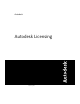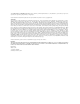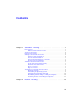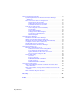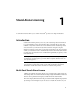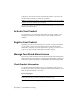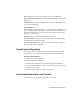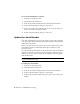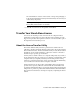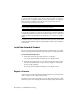User`s guide
Table Of Contents
- Contents
- Stand-Alone Licensing
- Network Licensing
- Plan Your Network Licensing
- Network License Manager
- Network Licensing Tools
- Network Licensing FAQs
- Glossary
- Index

To save license information as a text file
1 Launch your Autodesk product.
2 On the Help menu, click About.
3 In the About [Autodesk Product] window, click Product Information.
4 In the Product Information dialog box, click Save As.
5 In the Save As dialog box, name the file, choose a location where you
want to save the file, and then click Save.
6 In the Product Information dialog box, click Close.
Update Your Serial Number
Your valid serial number is located on the outside of the product packaging
or in the Autodesk Upgrade and Licensing Information email you received if you
downloaded your product.
When you register and activate your product, you are asked for the product
serial number, which is automatically entered upon completion of the
activation process.
If you have a multi-product bundle of software that uses a single serial number,
only the first product you register and activate displays the updated serial
number. For other products to display the serial number, you must update it
from the Help menu.
NOTE For the updated serial number to display, you must be logged into the
system with Administrator rights.
To update your serial number
1 Launch your Autodesk product.
2 On the Help menu, click About.
3 In the About [Autodesk Product] window, click Product Information.
4 In the Product Information dialog box, click Update.
5 In the Update the Serial Number dialog box, enter your product serial
number.
4 | Chapter 1 Stand-Alone Licensing