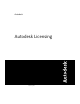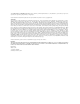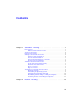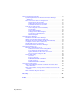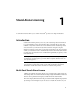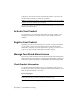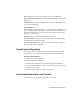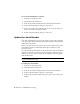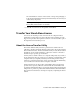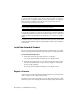User`s guide
Table Of Contents
- Contents
- Stand-Alone Licensing
- Network Licensing
- Plan Your Network Licensing
- Network License Manager
- Network Licensing Tools
- Network Licensing FAQs
- Glossary
- Index

workstation. The software activates automatically when it is started for the
first time and if an Internet connection is available.
NOTE To avoid activation failures, it is recommended that you use the provided
installer to create the deployment server image.
For more information about multi-seat stand-alone install, see your product’ s
installation documentation.
Activate Your Product
You can activate your Autodesk product either on startup or while you are
running the product. If you cannot activate online, offline activation is
available.
Register Your Product
Depending on your product, registration is optional or required. If required,
you are asked to create a user Autodesk ID and associate this ID with an
individual or company account. If registration is optional, you can choose to
postpone it, and you will be reminded periodically to register.
Manage Your Stand-Alone License
This section provides information about advanced stand-alone licensing tasks
such as license types and behaviors, viewing product information, saving your
license file as a text file, updating your serial number, and transferring a license.
Check Product Information
You can view detailed information about your Autodesk product and your
product license (such as the license usage type and the license behavior), and
then save this information as a text file.
License usage types
NOTE All license types are available as stand-alone and network except for the
Student Portfolio license, which is available as stand-alone only.
Commercial A license for a product that was purchased commercially.
2 | Chapter 1 Stand-Alone Licensing