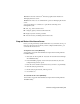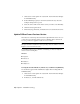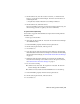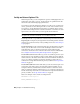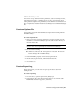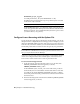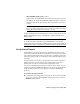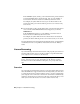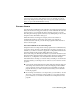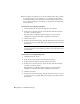User`s guide
Table Of Contents
- Contents
- Stand-Alone Licensing
- Network Licensing
- Plan Your Network Licensing
- Network License Manager
- Network Licensing Tools
- Network Licensing FAQs
- Glossary
- Index

■ If borrowing is set in lmtools.exe for non-Autodesk products only, you must
stop the borrowing process in lmtools.exe. You can then use the license
borrowing feature to borrow licenses for your Autodesk product. If you do
not stop the borrowing process in lmtools.exe, the license borrowing feature
will not function.
To borrow a license using the Tools menu
1 Click Tools menu ➤ License Borrowing ➤ Borrow License.
2 In the Borrow a License window, on the calendar, click the date when
you want to return the license.
This date must be within the valid date range set by your network
administrator. The valid date range is displayed in this window.
3 Click Borrow License.
4 In the License Borrowed message, click OK. The license is borrowed, and
you can now use the program while your computer is disconnected from
the network.
NOTE You can verify that your license is borrowed by placing your cursor
over the Borrowing icon in the status tray, which is in the lower-right corner
of the program.
To borrow a license using the Help menu
1 Click Help menu ➤ About.
2 In the About product window, click Product Information.
3 In the Product Information window, click Borrow License.
4 In the Borrow a License window, on the calendar, click the date when
you want to return the license.
This date must be within the valid date range set by your network
administrator. The valid date range is displayed in this window.
5 Click Borrow License.
6 In the License Borrowed message, click OK. The license is borrowed, and
you can now use the program while your computer is disconnected from
the network.
46 | Chapter 2 Network Licensing