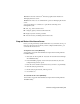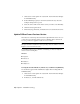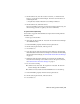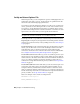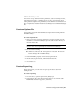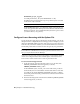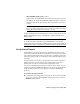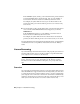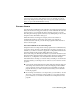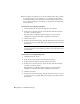User`s guide
Table Of Contents
- Contents
- Stand-Alone Licensing
- Network Licensing
- Plan Your Network Licensing
- Network License Manager
- Network Licensing Tools
- Network Licensing FAQs
- Glossary
- Index
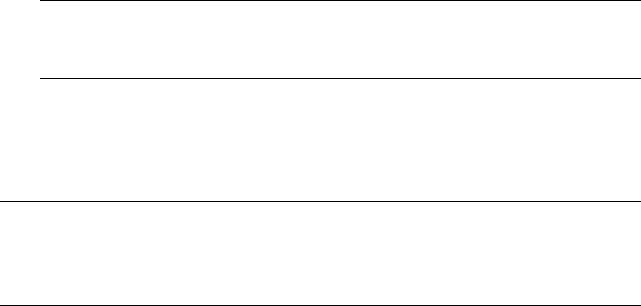
MAX_BORROW_HOURS feature_code n
In this syntax, “n” is the number of hours that a license can be borrowed.
For example, the syntax MAX_BORROW_HOURS Autodesk_f1 360 means
that for product Autodesk_f1, licenses can be borrowed for 360 hours, or
15 days.
NOTE Licenses are borrowed in increments of 24 hours only. Any number
that is more than a 24-hour increment is not used. For example, the number
365 would be rounded down to 360 hours, or 15 days.
For more information about setting up the license borrowing feature, see the
FLEXnet documentation in the C:\Program Files\Autodesk Network License
Manager folder.
NOTE To borrow a license in an Autodesk product, click Help menu ➤ About
➤ Product Information. Alternatively, enter borrowlicense on the product
command line. Help for this feature is available in the Borrow a License for [Autodesk
Product] window and in C:\Program Files\[Autodesk Product]\Help\adsk_brw.chm.
Set Up License Timeout
License timeout is set in the Options file to determine how long a product
session can be idle before the license is reclaimed by the license server. When
you set this flag in the Options file, a user's license is reclaimed by the license
server if the product is idle on a workstation for more than the timeout period
you define.
If a user's license is lost because of the idle timeout, the product attempts to
claim a new license once the user uses the product again. If no license is
available, the user can save work before the product shuts down.
You can set individual license timeouts for each Autodesk product on your
computer by using the TIMEOUT parameter or you can set one license timeout
for all Autodesk products on your computer by using the TIMEOUTALL
parameter.
To set license timeout parameters
■ For individual Autodesk products: In the Options file, enter the following
syntax on its own line (with TIMEOUT entered in uppercase, as shown):
TIMEOUT feature_code n
FLEXnet Configuration Tools | 43