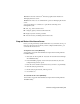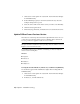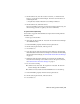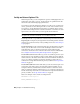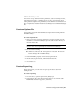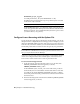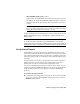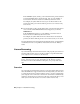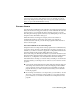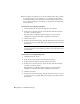User`s guide
Table Of Contents
- Contents
- Stand-Alone Licensing
- Network Licensing
- Plan Your Network Licensing
- Network License Manager
- Network Licensing Tools
- Network Licensing FAQs
- Glossary
- Index

Set Up and Use an Options File
With an Options file, you set configuration options for managing licenses on
each license server that you set up. An Options file sets parameters that the
license file reads and the lmgrd program executes.
If you want to have the same license behavior on some or all of your license
servers, you must save the same Options file to each of those license servers.
If you want to specify different license behavior on different license servers,
you must create an Options file for each license behavior. You must save each
Options file to the server where you want specific license behavior.
NOTE For Options file changes to take effect on a license server, you must save
the Options file, and then use lmtools.exe to reread the license file.
Use the Options file to set parameters for the following server-related features:
Report log file A compressed, encrypted file is created that generates accurate
usage reports on license activity for use by SAMreport-Lite. See Create a Report
Log on page 41.
License borrowing If your Autodesk product supports the license borrowing
feature, you can allow users to borrow an Autodesk product license from a
network license server so that they can use the product without being
connected to the license server. A license can be borrowed for a limited time.
See Configure License Borrowing with the Options File on page 42.
License timeout With license timeout, you can set a timeout period on your
license server for one Autodesk product at a time. When set, license timeout
returns a license to the license server when a connection with the workstation
is lost, or if a license is checked out but the Autodesk product is idle on a
workstation for longer than the timeout period you define. See Set Up License
Timeout on page 43.
License timeoutall With license timeoutall, you can set a timeout period on
your license server that applies to all Autodesk products installed on your
computer. When set, license timeout returns a license to the license server
when a connection with the workstation is lost, or if a license is checked out
but the Autodesk product is idle on a workstation for longer than the timeout
period you define. See Set Up License Timeout on page 43.
Here is an example of the contents of an Options file:
REPORTLOG=c:\test\report.rl
BORROW_LOWWATER Autodesk_f1 3
40 | Chapter 2 Network Licensing