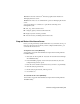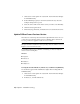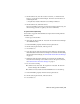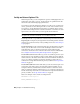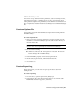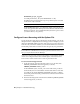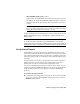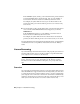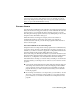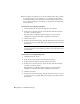User`s guide
Table Of Contents
- Contents
- Stand-Alone Licensing
- Network Licensing
- Plan Your Network Licensing
- Network License Manager
- Network Licensing Tools
- Network Licensing FAQs
- Glossary
- Index
3 On the Utilities tab, enter the location of the file, or click the Browse
button to locate the file and click Open. The file location should look
something like this:
C:\Program Files\Autodesk Network License Manager\lmutil.exe
4 On the Utilities tab, click Find Version.
The version number of the file you selected is displayed. If necessary, use
the following procedure to update your version of FLEXnet.
To update FLEXnet (Windows)
You should be logged in with Administrator rights when working with the
LMTOOLS utility.
1 Back up your license files.
2 Click Start ➤ All Programs ➤ Autodesk ➤ Network License Manager
➤ LMTOOLS Utility.
3 In the LMTOOLS program, click the Start/Stop/Reread tab.
4 On the Start/Stop/Reread tab, click Stop Server.
5 Close lmtools.exe.
6 Note the location where the Network License Manager is installed and
then uninstall the Network License Manager. For details about uninstalling
the Network License Manager, see Uninstall the Network License Manager
on page 35.
7 Install the Network License Manager. For details about installing the
Network License Manager to the same location as the previous version,
see Install the Network License Manager on page 31.
8 Do one of the following:
■ (Windows XP) Click Start ➤ Programs ➤ Autodesk ➤ Network
License Manager ➤ LMTOOLS.
■ (Windows Vista) Double-click the LMTOOLS icon on the desktop.
9 In the LMTOOLS program, click the Start/Stop/Reread tab.
10 On the Start/Stop/Reread tab, click Start Server.
11 Close lmtools.exe.
FLEXnet Configuration Tools | 39