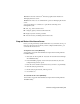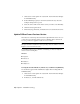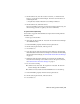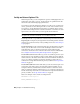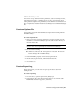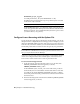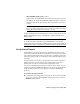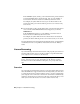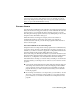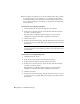User`s guide
Table Of Contents
- Contents
- Stand-Alone Licensing
- Network Licensing
- Plan Your Network Licensing
- Network License Manager
- Network Licensing Tools
- Network Licensing FAQs
- Glossary
- Index

1 Click Start ➤ All Programs ➤ Autodesk ➤ Network License Manager
➤ LMTOOLS Utility.
2 In the LMTOOLS program, on the Service/License File tab, select the
Configure Using Services option.
3 Select the service name for the license server you want to start manually.
4 Click the Start/Stop/Reread tab.
5 On the Start/Stop/Reread tab, click Start Server to restart the license server.
Update FLEXnet from a Previous Version
This release of Autodesk products and later require FLEXnet version 11.7.0.0
or later. If you are currently using a version of FLEXnet that is earlier than
11.7.0.0, you need to upgrade to version 11.7.0.0 or later.
NOTE If the server where you plan to install the Autodesk Network License
Manager has FLEXnet installed for another product, make sure that the version of
lmgrd.exe is the most current version.
To determine what version of FLEXnet is installed, you need to verify the
version of the following files:
Windows
■ lmgrd.exe
■ lmtools.exe
■ lmutil.exe
■ adskflex.exe
To verify the version of lmutil.exe, lmtools.exe, or adskflex.exe (Windows)
You should be logged in with Administrator rights when working with the
LMTOOLS utility.
1 Click Start ➤ All Programs ➤ Autodesk ➤ Network License Manager
➤ LMTOOLS Utility.
2 In lmtools.exe, click the Utilities tab.
38 | Chapter 2 Network Licensing