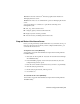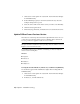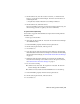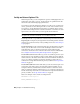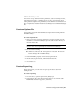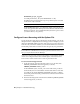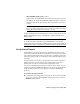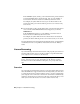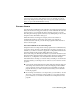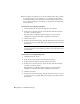User`s guide
Table Of Contents
- Contents
- Stand-Alone Licensing
- Network Licensing
- Plan Your Network Licensing
- Network License Manager
- Network Licensing Tools
- Network Licensing FAQs
- Glossary
- Index
lmtools.exe Provides a Microsoft
®
Windows graphical user interface for
managing the license server.
lmutil.exe Provides a set of command line options for managing the license
server.
You can use lmtools.exe or lmutil.exe to perform the following server
management tasks:
■ Start, stop, and restart the server.
■ Configure, update, and reread the license file.
■ Diagnose system or license problems.
■ View server status, including active license status.
Stop and Restart the License Server
Before you can perform any system maintenance on your license server, you
must stop the license server. When you have completed maintenance, you
can restart the license server.
To stop the license server (Windows)
You should be logged in with Administrator rights when working with the
LMTOOLS utility.
1 Click Start ➤ All Programs ➤ Autodesk ➤ Network License Manager
➤ LMTOOLS Utility.
2 In the LMTOOLS program, on the Service/License File tab, select the
Configure Using Services option.
3 Select the service name for the license server you want to stop manually.
4 Click the Start/Stop/Reread tab.
5 On the Start/Stop/Reread tab, click Stop Server.
6 Close lmtools.exe.
To restart the license server (Windows)
You should be logged in with Administrator rights when working with the
LMTOOLS utility.
FLEXnet Configuration Tools | 37