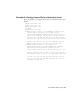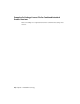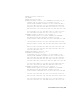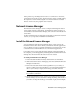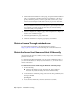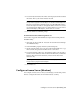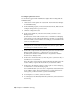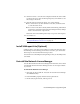User`s guide
Table Of Contents
- Contents
- Stand-Alone Licensing
- Network Licensing
- Plan Your Network Licensing
- Network License Manager
- Network Licensing Tools
- Network Licensing FAQs
- Glossary
- Index

10 Click Save Service to save the new configuration under the service name
you selected in step 4. Click Yes when prompted if you would like to save
the settings to the service.
11 Click the Start/Stop/Reread tab and do one of the following:
■ If a service has not yet been defined for Autodesk, click Start Server
to start the license server.
■ If a service for Autodesk is already defined and running, click ReRead
License File to refresh the Network License Manager with any changes
made to the license file or Options file.
The license server starts running and is ready to respond to client requests.
12 Close lmtools.exe.
NOTE Before performing any system maintenance on your license server,
see Stop and Restart the License Server on page 37.
Install SAMreport-Lite (Optional)
SAMreport-Lite is a reporting tool that helps you track network license usage.
With SAMreport-Lite technology from Acresso
™
Software, you can monitor
client usage for Autodesk network licensed products.
To learn more about installing and using SAMreport-Lite, see the SAMreport-Lite
User’s Guide.
Uninstall the Network License Manager
You can uninstall the Network License Manager from the license server. When
you uninstall the Network License Manager, licenses are no longer available
to your users.
To uninstall the Network License Manager
1 Click Start ➤ All Programs ➤ Autodesk ➤ Network License Manager
➤ LMTOOLS Utility.
2 In the LMTOOLS program, click the Start/Stop/Reread tab.
3 On the Start/Stop/Reread tab, click Stop Server.
Install SAMreport-Lite (Optional) | 35