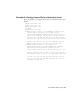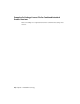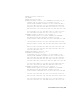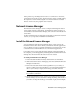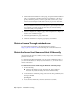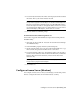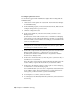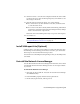User`s guide
Table Of Contents
- Contents
- Stand-Alone Licensing
- Network Licensing
- Plan Your Network Licensing
- Network License Manager
- Network Licensing Tools
- Network Licensing FAQs
- Glossary
- Index

5 On the Select the Installation Location page, accept the default installation
path (C:\Program Files\Autodesk Network License Manager) or Browse to
specify a different path. If you enter a path that does not exist, a new
folder is created using the name and location you provide. Click Next.
WARNING Do not install the Network License Manager on a remote drive.
When you install the Network License Manager files, you must provide a path
to a local drive. You must specify the drive letter; the universal naming
convention (UNC) is not permitted.
6 On the Configuration Complete page, click Configuration Complete to
return to the confirmation page.
7 On the Begin Installation page, click Install.
8 When the Installation Complete page displays, click Finish.
Obtain a License Through autodesk.com
You can register and activate your network license by going to
https://registeronce.autodesk.com and following the on-screen instructions.
Obtain the Server Host Name and Host ID Manually
Autodesk uses the server host name, host ID, and product serial number to
generate a license file.
To obtain the information manually, you can use the command prompt or
you can run the lmtools.exe utility. If you use lmtools.exe, do not run it on a
remote workstation.
To obtain the host name and ID using the Windows command prompt
1 Do the following:
■ (Windows XP/Windows Vista) Click Start ➤ All Programs ➤
Autodesk ➤ [Autodesk Product] ➤ License Transfer Utility.
2 At the Windows command prompt, enter the following command, and
then press ENTER:
ipconfig /all
3 Locate the Host Name line, and write down the host name.
32 | Chapter 2 Network Licensing