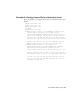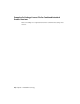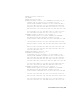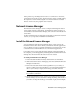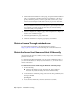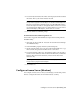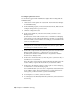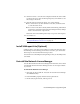User`s guide
Table Of Contents
- Contents
- Stand-Alone Licensing
- Network Licensing
- Plan Your Network Licensing
- Network License Manager
- Network Licensing Tools
- Network Licensing FAQs
- Glossary
- Index

If the product stops working because it has lost a connection to the server,
you must shut down the product, and then restart it. If the problem causing
the original loss of the heartbeat signal is resolved and there are available
licenses on the server, the program can be restarted.
Network License Manager
The Network License Manager is used to configure and manage the license
servers. When creating a deployment, the Installation wizard prompts you
for information about the license manager, such as license server model and
server name.
For more information about deploying an Autodesk product from a network
location, see your product’s installation documentation.
Install the Network License Manager
You can install the Network License Manager before or after you use the
Installation wizard. The order in which you install the network applications
does not matter, as long as you install everything you need and you provide
consistent license server information across the network applications.
If an earlier version of the Network License Manager is already installed on
the computer, you should upgrade by installing the Autodesk Network License
Manager into the folder where the older version was located.
To install your Network License Manager
1 In the Autodesk Installation wizard, click Install Tools and Utilities.
2 On the Select the Products to Install page, select Autodesk Network License
Manager and click Next.
3 Review the Autodesk software license agreement for your country or
region. You must accept this agreement to proceed with the installation.
Choose your country or region, click I Accept, and then click Next.
NOTE If you do not agree to the terms of the license and want to terminate
the installation, click Cancel.
4 On the Begin Installation page, review your product selection and the
current settings. If you do not want to change anything, click Install. If
you want to change the install type or installation path, click Configure.
Network License Manager | 31