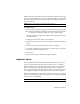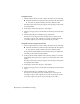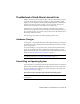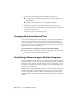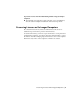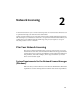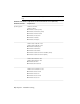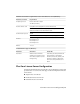User`s guide
Table Of Contents
- Contents
- Stand-Alone Licensing
- Network Licensing
- Plan Your Network Licensing
- Network License Manager
- Network Licensing Tools
- Network Licensing FAQs
- Glossary
- Index
1 Locate one of the following folders and make a backup copy:
■ (Windows XP) C:\Documents And Settings\All Users\Application
Data\FLEXnet
■ (Windows 7/Windows Vista) C:\ProgramData\FLEXnet
2 Reinstall the operating system and reinstall the Autodesk product.
3 Paste the license folder to the same location from which you originally
copied the folder in step 1.
You can now run your Autodesk product.
Changing the System Date and Time
Your product license allows for time changes to the system clock within two
days of the current time. If you set your system clock back more than two
days, the next time you start your product, you will receive a message that
gives you the option of correcting the system clock. If you do not correct the
system clock, you receive a license error.
To prevent a license error due to a change in system date and time
■ Make sure that your computer's system date and time are accurate when
you install and activate your Autodesk product.
Distributing Software Image to Multiple Computers
You can use the Deployment Wizard’ s Stand-alone option to create a software
installation image on your server. You can distribute this image by making it
available on your computer network. During creation of this image, you are
prompted for registration information, which is stored with the image and
deployed to all installations.
Additionally, you can manually distribute the software using the installation
CD that comes with your Autodesk product. However, if your computers do
not have an Internet connection, make sure the registration data for each
computer matches exactly. Inconsistent registration data can cause activation
failures.
10 | Chapter 1 Stand-Alone Licensing