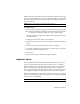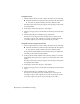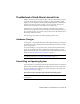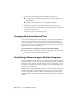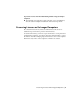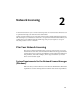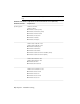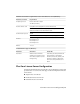User`s guide
Table Of Contents
- Contents
- Stand-Alone Licensing
- Network Licensing
- Plan Your Network Licensing
- Network License Manager
- Network Licensing Tools
- Network Licensing FAQs
- Glossary
- Index
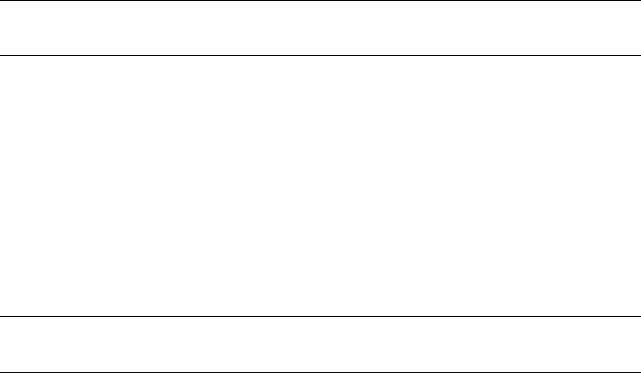
Troubleshoot a Stand-Alone License Error
When you activate your Autodesk product, only the computer that you used
to activate the product is licensed to run the product. If you make certain
changes to your computer, your stand-alone license might fail. You will receive
a license error and you will not be able to use your product. This section
discusses ways in which you can troubleshoot a license error.
Some license errors require you to reactivate your product. If you need to
reactivate your product, the Product Activation wizard is displayed when you
try to run the product. To reactivate your product, follow the instructions in
the Product Activation wizard.
The following topics offer more details regarding specific errors.
Hardware Changes
If you replace or reconfigure hardware on the computer where your Autodesk
product license resides, the stand-alone license might fail. You will not be able
to use your product.
To prevent damage to your product license, use the License Transfer Utility
to export your license file. After you make the hardware change, you can
import the license file back. For instructions about using the License Transfer
Utility, see Transfer Your Stand-Alone License on page 5.
NOTE If you get a license error when you change your hardware, you may have
to reactivate your license. See Activate Your Product on page 2.
Reinstalling an Operating System
If you reinstall your operating system on the computer where your Autodesk
license resides, the license might fail. You will not be able to use your product.
To resolve a license error in this case, you must reactivate your product. See
Activate Your Product on page 2.
To prevent a license error when you reinstall an operating system
NOTE If using Norton Ghost
™
or another image utility, do not include the Master
Boot Record.
Troubleshoot a Stand-Alone License Error | 9