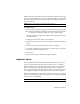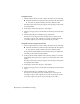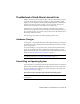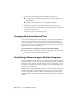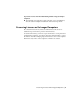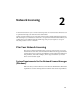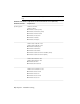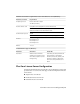User`s guide
Table Of Contents
- Contents
- Stand-Alone Licensing
- Network Licensing
- Plan Your Network Licensing
- Network License Manager
- Network Licensing Tools
- Network Licensing FAQs
- Glossary
- Index
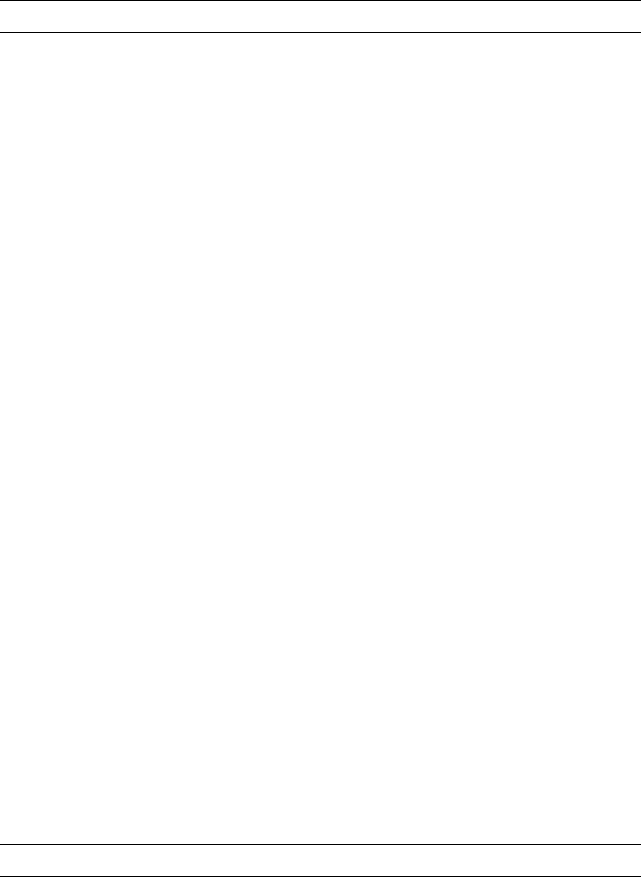
number and their own user ID and password can import that license. Exporting
a license as private means that you are reserving that license for yourself and
the license can only be imported with the same serial number, your user ID,
and your password.
NOTE An Internet connection is required to export a license.
To export a license
1 On the computer where you want to export the license, do the following:
■ (Windows XP/Windows 7/Windows Vista) Click Start ➤ All Programs
➤ Autodesk ➤ [Autodesk Product] ➤ License Transfer Utility.
The Export the License dialog box displays the Autodesk product name
and serial number.
2 In the Export the License dialog box, click Sign In.
3 On the Log In page, enter your Autodesk user ID and password and click
Log In.
4 On the License Export page, confirm the export information.
5 If you want to make the license available as a public import, click Make
the license available as a public import.
6 Click Export.
7 On the License Export Confirmation page, click Finish.
Import a License
A license is imported when the License Transfer Utility moves a previously
exported product license from the online Autodesk server to a computer.
When you have exported a product license from a computer, you complete
the license transfer process by importing that license onto a computer. A
license is imported when the License Transfer Utility creates an active license
on a computer, allowing your Autodesk product to run on this computer.
When you use the License Transfer Utility to import a license to a computer,
you are not activating the product on the computer; you are simply transferring
your activation to this machine.
NOTE An Internet connection is required to import a license.
Import a License | 7