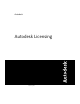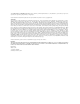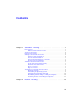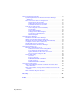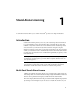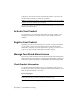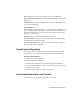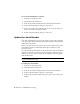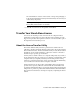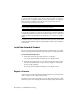User`s guide
Table Of Contents
- Contents
- Stand-Alone Licensing
- Network Licensing
- Plan Your Network Licensing
- Network License Manager
- Network Licensing Tools
- Network Licensing FAQs
- Glossary
- Index
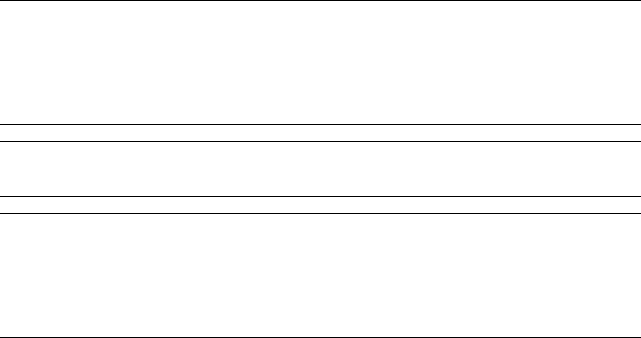
NOTE The number of concurrent exports you can have, is equal to the number
of seats you own. For example, if you own one seat you can have one export in
progress at a time. You cannot complete another export until the one in progress
has been imported. Similarly, if you have five seats, you can have up to five
concurrent exports in progress at one time.
NOTE When you upgrade your Autodesk product (non-subscription), you can no
longer perform online license transfers of the previous license.
NOTE Although the License Transfer Utility allows you to transfer your product
license between computers, your license agreement may not allow the installation
of an Autodesk product on more than one computer. Read your license agreement
to find out whether your product license permits the use of the License Transfer
Utility.
To transfer a license you must have an Internet connection, have an Autodesk
product installed on both computers, and perform an online export and import
of the license.
Install the Autodesk Product
Before you can use the License Transfer Utility to transfer licenses, you must
have an Autodesk product installed on all computers involved in the transfer.
To install the Autodesk product
1 Install and activate the Autodesk product on a computer.
See your product's installation instructions for complete details.
2 Install the Autodesk product on any other computer that will be using
the License Transfer Utility. You do not have to register or activate the
product on this computer.
See your product's installation instructions for complete details.
Export a License
A license is exported when the License Transfer Utility moves a product license
from a computer to the online Autodesk server.
The license can be exported as public or private. Exporting a license as public
means that you are not reserving the license and anyone using the same serial
6 | Chapter 1 Stand-Alone Licensing