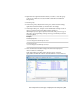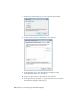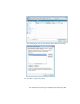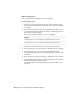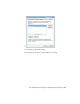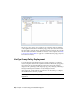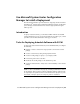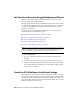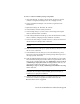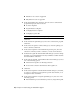Installation guide
Table Of Contents
- Contents
- Stand-Alone Installation
- Migrating and Customizing
- Migrate Custom Settings and Files from Previous Releases
- Customize AutoCAD with Initial Setup
- Export and Import Custom Settings from the Same Release
- Migrating and Customizing Issues
- What are the benefits of identifying my industry?
- How is this information being used?
- What happens if I skip or cancel Initial Setup?
- What are the benefits of selecting task-based tools?
- What is a workspace?
- How do I make changes to a workspace at a later time?
- What is a drawing template file?
- How do I modify drawing templates at a later time?
- What are the benefits of customizing AutoCAD?
- Network Administration and Deployment
- Preparing a Deployment
- Setting Up and Creating a Deployment
- Prepare for a Network Deployment
- Configure Individual Products
- Your Deployment Choices
- Enter User and Product Information
- Creating Log Files
- What Is Silent Mode?
- Select a License Type (Optional)
- Select the Installation Type (Optional)
- Select Installation Folders for Support Content
- Define Search Paths and File Locations (Optional)
- Install Additional Files (Optional)
- Specify User Preferences (Optional)
- Include Service Packs (Optional)
- Configure InfoCenter Communication Center (Optional)
- Allow Users to Access Online Resources (Optional)
- Create a Default Deployment
- Create a Custom Deployment
- Modify a Deployment (Optional)
- Point Users to the Administrative Image
- Distributing an Autodesk Program
- Troubleshooting
- General Installation Issues
- How can I check my graphics card driver to see if it needs to be updated?
- What is the text editor used for?
- What is the difference between a stand-alone license and a network license?
- What is the benefit of using a network licensed version of the software?
- What features get installed during a Typical or Custom installation?
- How do I access my product documentation?
- What is SAMreport-Lite?
- Deployment Issues
- Is there a checklist I can refer to when performing a deployment?
- Where should deployments be located?
- What are the default search paths and file location settings?
- How will changing the support file locations affect my search paths?
- Along with defining search paths and file location, can files be added?
- Where can I check if service packs are available for my software?
- How do I extract an MSP file?
- Can Online Resource settings be modified later?
- Where can I learn about InfoCenter?
- What are information channels?
- What are the benefits to enabling CAD Manager Channels?
- What are RSS feeds and how do they benefit my installation?
- Where can I learn about InfoCenter search locations?
- How do I set or customize search locations?
- Networking Issues
- When installing tools and utilities, which selections are applicable for a multi-seat stand-alone installation?
- When installing tools and utilities, which selections are applicable for a stand-alone installation?
- Where do I find my server name?
- When specifying user workstation settings, I am given the option to specify a profile. What are profiles?
- Can I create custom desktop shortcuts?
- What happens when you choose to append or merge service packs?
- What is an administrative image (MSI) file?
- What is the impact of selecting all products for the administrative image, and can I add products later?
- Uninstall and Maintenance Issues
- When adding or removing features, how can I tell what features get installed by default?
- Is it possible to change the installation folder when adding or removing features?
- When should I reinstall the product instead of a repair?
- Do I need my original disc(s) to reinstall my product?
- After repairing my installation, is it possible to recover my settings?
- When I uninstall my software, what files are left on my system?
- General Installation Issues
- Glossary
- Index
Adding a Language Pack
Next, you will need add a language pack to your package.
To add a language pack
1 In the Group Policy Object Editor dialog box, under Software Settings,
right-click Software Installation for the same object, and then click New
➤ Package.
2 In the Open dialog box, navigate to the administrative image’s location
you specified in the deployment wizard. Navigate to AdminImage\<processor
type>\<locale>\acad. Click Open.
The <locale> used in the examples is en-us for US English.
Examples
For x86 deployments: \\server123\Deployment\AdminImage\x86\en-us\acad
For x64 deployments: \\server123\Deployment\AdminImage\x64\en-us\acad
3 In the Deploy Software dialog box select Advanced and click OK.
4 In the <product name> Properties dialog box, Modifications tab, click Add.
5 In the Open dialog box, select the Transform Package file called
acad-<deployment name>.mst located at AdminImage\<processor type>\acad.
Click Open.
6 In the <product name> Properties dialog box, Modifications tab, click Add.
7 In the Open dialog box, navigate to <deployment location>\Tools and select
the Transform Package file called gpo.mst.
After clicking Open, the Properties dialog box should resemble to the
following:
86 | Chapter 4 Distributing an Autodesk Program