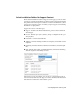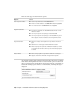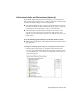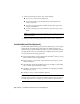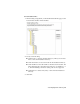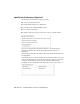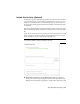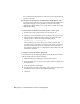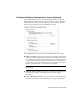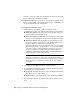Installation guide
Table Of Contents
- Contents
- Stand-Alone Installation
- Migrating and Customizing
- Migrate Custom Settings and Files from Previous Releases
- Customize AutoCAD with Initial Setup
- Export and Import Custom Settings from the Same Release
- Migrating and Customizing Issues
- What are the benefits of identifying my industry?
- How is this information being used?
- What happens if I skip or cancel Initial Setup?
- What are the benefits of selecting task-based tools?
- What is a workspace?
- How do I make changes to a workspace at a later time?
- What is a drawing template file?
- How do I modify drawing templates at a later time?
- What are the benefits of customizing AutoCAD?
- Network Administration and Deployment
- Preparing a Deployment
- Setting Up and Creating a Deployment
- Prepare for a Network Deployment
- Configure Individual Products
- Your Deployment Choices
- Enter User and Product Information
- Creating Log Files
- What Is Silent Mode?
- Select a License Type (Optional)
- Select the Installation Type (Optional)
- Select Installation Folders for Support Content
- Define Search Paths and File Locations (Optional)
- Install Additional Files (Optional)
- Specify User Preferences (Optional)
- Include Service Packs (Optional)
- Configure InfoCenter Communication Center (Optional)
- Allow Users to Access Online Resources (Optional)
- Create a Default Deployment
- Create a Custom Deployment
- Modify a Deployment (Optional)
- Point Users to the Administrative Image
- Distributing an Autodesk Program
- Troubleshooting
- General Installation Issues
- How can I check my graphics card driver to see if it needs to be updated?
- What is the text editor used for?
- What is the difference between a stand-alone license and a network license?
- What is the benefit of using a network licensed version of the software?
- What features get installed during a Typical or Custom installation?
- How do I access my product documentation?
- What is SAMreport-Lite?
- Deployment Issues
- Is there a checklist I can refer to when performing a deployment?
- Where should deployments be located?
- What are the default search paths and file location settings?
- How will changing the support file locations affect my search paths?
- Along with defining search paths and file location, can files be added?
- Where can I check if service packs are available for my software?
- How do I extract an MSP file?
- Can Online Resource settings be modified later?
- Where can I learn about InfoCenter?
- What are information channels?
- What are the benefits to enabling CAD Manager Channels?
- What are RSS feeds and how do they benefit my installation?
- Where can I learn about InfoCenter search locations?
- How do I set or customize search locations?
- Networking Issues
- When installing tools and utilities, which selections are applicable for a multi-seat stand-alone installation?
- When installing tools and utilities, which selections are applicable for a stand-alone installation?
- Where do I find my server name?
- When specifying user workstation settings, I am given the option to specify a profile. What are profiles?
- Can I create custom desktop shortcuts?
- What happens when you choose to append or merge service packs?
- What is an administrative image (MSI) file?
- What is the impact of selecting all products for the administrative image, and can I add products later?
- Uninstall and Maintenance Issues
- When adding or removing features, how can I tell what features get installed by default?
- Is it possible to change the installation folder when adding or removing features?
- When should I reinstall the product instead of a repair?
- Do I need my original disc(s) to reinstall my product?
- After repairing my installation, is it possible to recover my settings?
- When I uninstall my software, what files are left on my system?
- General Installation Issues
- Glossary
- Index
Channels, you can also define the CAD Manager feed location and set the
display name for the CAD Manager Channel.
■ Enable RSS Feeds. Users can subscribe to any number of RSS feeds. Each
feed is contained within a discrete InfoCenter category. Additionally, you
can specify whether users can add RSS feeds.
To configure Communication Center
1 When creating a deployment, on the Configure InfoCenter
Communication Center page, make the following Live Update settings:
■ Enable Live Updates. Users can receive product updates or support
announcements from Autodesk servers.
■ Receive Live Updates from Autodesk. Users can receive product updates
and support announcements from Autodesk servers with Live Update.
■ Receive Live Updates from Local Server. You can maintain a patch
list on a local server. A patch list is an XML file that specifies a list of
patches available for installation on your computer.
If you select this option, the Local Patch List Location box is available.
Use the Browse button to locate the path to a server location where
you want a patch list. More information about how to use a local
patch list is available by installing Autodesk CAD Manager Tools,
running the CAD Manager Control utility, and then clicking Help in
the CAD Manager Control utility window.
NOTE You can name a file to use for patch information. By naming a file
and using an .npl extension now, you are creating a placeholder file, not
creating the file itself. In the location that you specify in the Local Patch
List Location box, you must create a text file with the same name you
specify here.
2 Specify whether Information channels should be enabled.
3 Specify whether CAD Manager channels should be enabled. When active,
you can make the following settings:
■ Feed Location. Defines the location of the CAD Manager channel RSS
feed. RSS feeds are in XML format.
■ Display Name. Sets the display name of the CAD Manager channel.
4 Specify whether RSS Feeds are enabled and if users are allowed to add
feeds.
62 | Chapter 3 Network Administration and Deployment