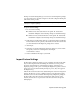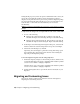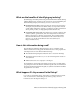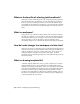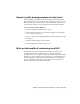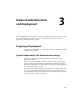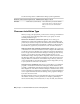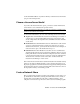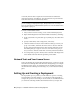Installation guide
Table Of Contents
- Contents
- Stand-Alone Installation
- Migrating and Customizing
- Migrate Custom Settings and Files from Previous Releases
- Customize AutoCAD with Initial Setup
- Export and Import Custom Settings from the Same Release
- Migrating and Customizing Issues
- What are the benefits of identifying my industry?
- How is this information being used?
- What happens if I skip or cancel Initial Setup?
- What are the benefits of selecting task-based tools?
- What is a workspace?
- How do I make changes to a workspace at a later time?
- What is a drawing template file?
- How do I modify drawing templates at a later time?
- What are the benefits of customizing AutoCAD?
- Network Administration and Deployment
- Preparing a Deployment
- Setting Up and Creating a Deployment
- Prepare for a Network Deployment
- Configure Individual Products
- Your Deployment Choices
- Enter User and Product Information
- Creating Log Files
- What Is Silent Mode?
- Select a License Type (Optional)
- Select the Installation Type (Optional)
- Select Installation Folders for Support Content
- Define Search Paths and File Locations (Optional)
- Install Additional Files (Optional)
- Specify User Preferences (Optional)
- Include Service Packs (Optional)
- Configure InfoCenter Communication Center (Optional)
- Allow Users to Access Online Resources (Optional)
- Create a Default Deployment
- Create a Custom Deployment
- Modify a Deployment (Optional)
- Point Users to the Administrative Image
- Distributing an Autodesk Program
- Troubleshooting
- General Installation Issues
- How can I check my graphics card driver to see if it needs to be updated?
- What is the text editor used for?
- What is the difference between a stand-alone license and a network license?
- What is the benefit of using a network licensed version of the software?
- What features get installed during a Typical or Custom installation?
- How do I access my product documentation?
- What is SAMreport-Lite?
- Deployment Issues
- Is there a checklist I can refer to when performing a deployment?
- Where should deployments be located?
- What are the default search paths and file location settings?
- How will changing the support file locations affect my search paths?
- Along with defining search paths and file location, can files be added?
- Where can I check if service packs are available for my software?
- How do I extract an MSP file?
- Can Online Resource settings be modified later?
- Where can I learn about InfoCenter?
- What are information channels?
- What are the benefits to enabling CAD Manager Channels?
- What are RSS feeds and how do they benefit my installation?
- Where can I learn about InfoCenter search locations?
- How do I set or customize search locations?
- Networking Issues
- When installing tools and utilities, which selections are applicable for a multi-seat stand-alone installation?
- When installing tools and utilities, which selections are applicable for a stand-alone installation?
- Where do I find my server name?
- When specifying user workstation settings, I am given the option to specify a profile. What are profiles?
- Can I create custom desktop shortcuts?
- What happens when you choose to append or merge service packs?
- What is an administrative image (MSI) file?
- What is the impact of selecting all products for the administrative image, and can I add products later?
- Uninstall and Maintenance Issues
- When adding or removing features, how can I tell what features get installed by default?
- Is it possible to change the installation folder when adding or removing features?
- When should I reinstall the product instead of a repair?
- Do I need my original disc(s) to reinstall my product?
- After repairing my installation, is it possible to recover my settings?
- When I uninstall my software, what files are left on my system?
- General Installation Issues
- Glossary
- Index
What are the benefits of selecting task-based tools?
Workspaces control which task-based tools are displayed in the Application
window and when they are displayed. You can create different workspaces
based on the types of drawings you work on. For more information about
customizing the user interface and workspaces, see Work with the Customize
User Interface (CUI) Editor and Customize Workspaces in the Customization
Guide.
What is a workspace?
Workspaces are sets of menus, toolbars, palettes, ribbon panels, and ribbon
tabs that are organized so you can work in a custom, task-oriented drawing
environment. When you use a workspace, only the user interface elements
that are relevant to a task are displayed. For more information about
customizing workspaces, see Customize Workspacesin the Customization Guide.
How do I make changes to a workspace at a later time?
Workspaces are used to control many of the tools displayed in the Application
window of AutoCAD. You can modify the current workspace in a limited way
from the Application window or you have full control over all aspects of a
workspace with the Customize User Interface (CUI) Editor. For more
information about customizing workspaces, see Customize Workspaces in the
Customization Guide.
What is a drawing template file?
A drawing template (DWT) file is used to provide consistency for each new
drawing (DWG) file that is created. DWT files can contain named objects,
drawing based settings, and geometric objects. Stored named objects include
layers, and text and dimension styles among others. Along with named objects,
a DWT file can hold values for drawing based system variables, and any
geometric object that might be common across multiple drawings such as a
title block. For information about using a DWT file, see Use a Template File
to Start a Drawingin the User’s Guide.
36 | Chapter 2 Migrating and Customizing