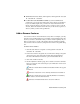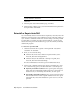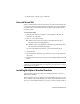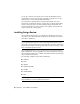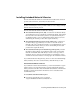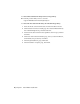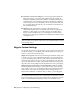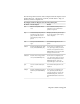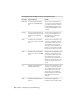Installation guide
Table Of Contents
- Contents
- Stand-Alone Installation
- Migrating and Customizing
- Migrate Custom Settings and Files from Previous Releases
- Customize AutoCAD with Initial Setup
- Export and Import Custom Settings from the Same Release
- Migrating and Customizing Issues
- What are the benefits of identifying my industry?
- How is this information being used?
- What happens if I skip or cancel Initial Setup?
- What are the benefits of selecting task-based tools?
- What is a workspace?
- How do I make changes to a workspace at a later time?
- What is a drawing template file?
- How do I modify drawing templates at a later time?
- What are the benefits of customizing AutoCAD?
- Network Administration and Deployment
- Preparing a Deployment
- Setting Up and Creating a Deployment
- Prepare for a Network Deployment
- Configure Individual Products
- Your Deployment Choices
- Enter User and Product Information
- Creating Log Files
- What Is Silent Mode?
- Select a License Type (Optional)
- Select the Installation Type (Optional)
- Select Installation Folders for Support Content
- Define Search Paths and File Locations (Optional)
- Install Additional Files (Optional)
- Specify User Preferences (Optional)
- Include Service Packs (Optional)
- Configure InfoCenter Communication Center (Optional)
- Allow Users to Access Online Resources (Optional)
- Create a Default Deployment
- Create a Custom Deployment
- Modify a Deployment (Optional)
- Point Users to the Administrative Image
- Distributing an Autodesk Program
- Troubleshooting
- General Installation Issues
- How can I check my graphics card driver to see if it needs to be updated?
- What is the text editor used for?
- What is the difference between a stand-alone license and a network license?
- What is the benefit of using a network licensed version of the software?
- What features get installed during a Typical or Custom installation?
- How do I access my product documentation?
- What is SAMreport-Lite?
- Deployment Issues
- Is there a checklist I can refer to when performing a deployment?
- Where should deployments be located?
- What are the default search paths and file location settings?
- How will changing the support file locations affect my search paths?
- Along with defining search paths and file location, can files be added?
- Where can I check if service packs are available for my software?
- How do I extract an MSP file?
- Can Online Resource settings be modified later?
- Where can I learn about InfoCenter?
- What are information channels?
- What are the benefits to enabling CAD Manager Channels?
- What are RSS feeds and how do they benefit my installation?
- Where can I learn about InfoCenter search locations?
- How do I set or customize search locations?
- Networking Issues
- When installing tools and utilities, which selections are applicable for a multi-seat stand-alone installation?
- When installing tools and utilities, which selections are applicable for a stand-alone installation?
- Where do I find my server name?
- When specifying user workstation settings, I am given the option to specify a profile. What are profiles?
- Can I create custom desktop shortcuts?
- What happens when you choose to append or merge service packs?
- What is an administrative image (MSI) file?
- What is the impact of selecting all products for the administrative image, and can I add products later?
- Uninstall and Maintenance Issues
- When adding or removing features, how can I tell what features get installed by default?
- Is it possible to change the installation folder when adding or removing features?
- When should I reinstall the product instead of a repair?
- Do I need my original disc(s) to reinstall my product?
- After repairing my installation, is it possible to recover my settings?
- When I uninstall my software, what files are left on my system?
- General Installation Issues
- Glossary
- Index
Installing Autodesk Material Libraries
The Autodesk material libraries are shared libraries installed with Autodesk
products such as Inventor, AutoCAD, Revit and 3ds Max.
NOTE If you uninstall or remove a library, the library is no longer available for any
product. Uninstalling also means you will be unable to view or display drawings
that have materials currently in them.
The Autodesk material libraries include the following:
■ Autodesk Material Library 2011 (CM): Contains the new material library
(approximately 256 x 256). This library is installed by default, and required
for AutoCAD to have full visual style and color style functionality. It is
recommended that you do not uninstall this library unless you are also
uninstalling all Autodesk products that require this library.
■ Autodesk Material Library 2011 Base Image Library (ILL): Contains low
resolution images (approximately 512 x 512) for use with Autodesk
materials. This is also installed by default. It is recommended that you do
not uninstall this library unless you are also uninstalling all Autodesk
products that require this library.
■ Autodesk Material Library 2011 Medium Image Library (ILM): Contains
medium resolution images (approximately 1024 x 1024) for rendering
materials in medium detail. This library is used for close-ups, and for
rendering objects at a larger scale. This library is an installation option
available on the Select Products to Install page in the installation wizard.
If you uninstall the Base Image Library, and do not have the Medium Image
Library installed, the lowest resolution library (Material Library) is used.
Reinstall Autodesk Material Libraries
If you uninstall or delete material libraries, you can reinstall them to regain
visual style and color style functionality. You must reinstall the Material
Library (CM) before the Base (ILL) and Medium (ILM) Libraries. The Windows
installer log will be inaccessible if the libraries are not reinstalled in the
recommended order.
To reinstall Autodesk Material Library 2011
■ From the product media, browse to and run:
\support\ADSKMaterials\CM\ProteinMaterials.msi
Installing Autodesk Material Libraries | 17