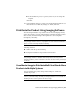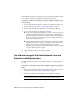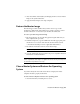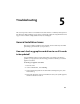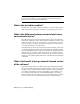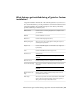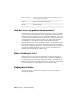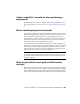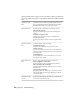Installation guide
Table Of Contents
- Contents
- Stand-Alone Installation
- Migrating and Customizing
- Migrate Custom Settings and Files from Previous Releases
- Customize AutoCAD with Initial Setup
- Export and Import Custom Settings from the Same Release
- Migrating and Customizing Issues
- What are the benefits of identifying my industry?
- How is this information being used?
- What happens if I skip or cancel Initial Setup?
- What are the benefits of selecting task-based tools?
- What is a workspace?
- How do I make changes to a workspace at a later time?
- What is a drawing template file?
- How do I modify drawing templates at a later time?
- What are the benefits of customizing AutoCAD?
- Network Administration and Deployment
- Preparing a Deployment
- Setting Up and Creating a Deployment
- Prepare for a Network Deployment
- Configure Individual Products
- Your Deployment Choices
- Enter User and Product Information
- Creating Log Files
- What Is Silent Mode?
- Select a License Type (Optional)
- Select the Installation Type (Optional)
- Select Installation Folders for Support Content
- Define Search Paths and File Locations (Optional)
- Install Additional Files (Optional)
- Specify User Preferences (Optional)
- Include Service Packs (Optional)
- Configure InfoCenter Communication Center (Optional)
- Allow Users to Access Online Resources (Optional)
- Create a Default Deployment
- Create a Custom Deployment
- Modify a Deployment (Optional)
- Point Users to the Administrative Image
- Distributing an Autodesk Program
- Troubleshooting
- General Installation Issues
- How can I check my graphics card driver to see if it needs to be updated?
- What is the text editor used for?
- What is the difference between a stand-alone license and a network license?
- What is the benefit of using a network licensed version of the software?
- What features get installed during a Typical or Custom installation?
- How do I access my product documentation?
- What is SAMreport-Lite?
- Deployment Issues
- Is there a checklist I can refer to when performing a deployment?
- Where should deployments be located?
- What are the default search paths and file location settings?
- How will changing the support file locations affect my search paths?
- Along with defining search paths and file location, can files be added?
- Where can I check if service packs are available for my software?
- How do I extract an MSP file?
- Can Online Resource settings be modified later?
- Where can I learn about InfoCenter?
- What are information channels?
- What are the benefits to enabling CAD Manager Channels?
- What are RSS feeds and how do they benefit my installation?
- Where can I learn about InfoCenter search locations?
- How do I set or customize search locations?
- Networking Issues
- When installing tools and utilities, which selections are applicable for a multi-seat stand-alone installation?
- When installing tools and utilities, which selections are applicable for a stand-alone installation?
- Where do I find my server name?
- When specifying user workstation settings, I am given the option to specify a profile. What are profiles?
- Can I create custom desktop shortcuts?
- What happens when you choose to append or merge service packs?
- What is an administrative image (MSI) file?
- What is the impact of selecting all products for the administrative image, and can I add products later?
- Uninstall and Maintenance Issues
- When adding or removing features, how can I tell what features get installed by default?
- Is it possible to change the installation folder when adding or removing features?
- When should I reinstall the product instead of a repair?
- Do I need my original disc(s) to reinstall my product?
- After repairing my installation, is it possible to recover my settings?
- When I uninstall my software, what files are left on my system?
- General Installation Issues
- Glossary
- Index
3 After AutoCAD has been installed, use imaging software to create a master
image of the system's hard drive.
4 Apply the master image to the target computers.
Restore the Master Image
The following procedure assumes that you have saved a copy of each
workstation’s AdLM folder (and Product Licenses folder, if present) to either
another workstation or a disc before you reformat the workstation.
To restore a product using a master image
1 Exit the application. Do not run the application again until after you
have completed this procedure.
2 In Windows Explorer, copy the AdLM folder from the appropriate path
shown below to a location other than the disc that will be restored.
C:\Documents and Settings\All Users\Application Data\FLEXnet
3 Reformat the workstation and restore the master image.
NOTE Do not perform a low-level format of the hard drive.
4 Copy the AdLM folder that you created in step 2 to its original workstation
and location on that workstation.
NOTE When you restore the disc image, any files that were altered are put back
in their original state and ready to use again. The license files are preserved, and
no reactivation of products is necessary.
Clean a Master System and Restore the Operating
System
If you have already run AutoCAD on the master computer, the master
computer should be properly cleaned first.
To clean a master computer and restore the operating system
1 Clean the hard drive, including the boot sector.
Restore the Master Image | 95