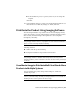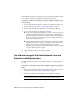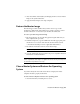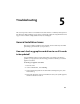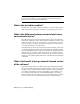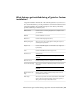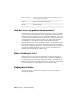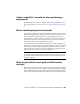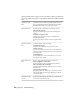Installation guide
Table Of Contents
- Contents
- Stand-Alone Installation
- Migrating and Customizing
- Migrate Custom Settings and Files from Previous Releases
- Customize AutoCAD with Initial Setup
- Export and Import Custom Settings from the Same Release
- Migrating and Customizing Issues
- What are the benefits of identifying my industry?
- How is this information being used?
- What happens if I skip or cancel Initial Setup?
- What are the benefits of selecting task-based tools?
- What is a workspace?
- How do I make changes to a workspace at a later time?
- What is a drawing template file?
- How do I modify drawing templates at a later time?
- What are the benefits of customizing AutoCAD?
- Network Administration and Deployment
- Preparing a Deployment
- Setting Up and Creating a Deployment
- Prepare for a Network Deployment
- Configure Individual Products
- Your Deployment Choices
- Enter User and Product Information
- Creating Log Files
- What Is Silent Mode?
- Select a License Type (Optional)
- Select the Installation Type (Optional)
- Select Installation Folders for Support Content
- Define Search Paths and File Locations (Optional)
- Install Additional Files (Optional)
- Specify User Preferences (Optional)
- Include Service Packs (Optional)
- Configure InfoCenter Communication Center (Optional)
- Allow Users to Access Online Resources (Optional)
- Create a Default Deployment
- Create a Custom Deployment
- Modify a Deployment (Optional)
- Point Users to the Administrative Image
- Distributing an Autodesk Program
- Troubleshooting
- General Installation Issues
- How can I check my graphics card driver to see if it needs to be updated?
- What is the text editor used for?
- What is the difference between a stand-alone license and a network license?
- What is the benefit of using a network licensed version of the software?
- What features get installed during a Typical or Custom installation?
- How do I access my product documentation?
- What is SAMreport-Lite?
- Deployment Issues
- Is there a checklist I can refer to when performing a deployment?
- Where should deployments be located?
- What are the default search paths and file location settings?
- How will changing the support file locations affect my search paths?
- Along with defining search paths and file location, can files be added?
- Where can I check if service packs are available for my software?
- How do I extract an MSP file?
- Can Online Resource settings be modified later?
- Where can I learn about InfoCenter?
- What are information channels?
- What are the benefits to enabling CAD Manager Channels?
- What are RSS feeds and how do they benefit my installation?
- Where can I learn about InfoCenter search locations?
- How do I set or customize search locations?
- Networking Issues
- When installing tools and utilities, which selections are applicable for a multi-seat stand-alone installation?
- When installing tools and utilities, which selections are applicable for a stand-alone installation?
- Where do I find my server name?
- When specifying user workstation settings, I am given the option to specify a profile. What are profiles?
- Can I create custom desktop shortcuts?
- What happens when you choose to append or merge service packs?
- What is an administrative image (MSI) file?
- What is the impact of selecting all products for the administrative image, and can I add products later?
- Uninstall and Maintenance Issues
- When adding or removing features, how can I tell what features get installed by default?
- Is it possible to change the installation folder when adding or removing features?
- When should I reinstall the product instead of a repair?
- Do I need my original disc(s) to reinstall my product?
- After repairing my installation, is it possible to recover my settings?
- When I uninstall my software, what files are left on my system?
- General Installation Issues
- Glossary
- Index
■ If the installation process is optional, select No, Do Not Assign the
Program.
Click Next.
21 In the Summary dialog box, verify your advertisement information. Use
the back buttons to make any changes. To finish, click Next.
Distribute the Product Using Imaging Software
The following information is provided for those who use imaging software,
such as Norton Ghost, to create a master image to distribute Autodesk products.
Once created, the master image is then replicated to other computers
throughout your facility.
NOTE Autodesk does not recommend or support the distribution of AutoCAD
using imaging software. However, if you plan to use this method of distribution,
please review the following instructions carefully.
Care needs to be taken since the use of imaging software can result in the
following situations:
■ Conflicts with the product licensing
■ Incomplete installations and problems with activation
NOTE If you are experiencing licensing instability in a SATA RAID environment,
using imaging software to distribute Autodesk products can cause product
activation problems, such as “Activation code limit exceeded” when you attempt
to activate.
Use a Master Image to Distribute Multi-Seat Stand-Alone
Products to Multiple Systems
You can distribute the product using a master image for a multi-seat
stand-alone product.
NOTE When using Norton Ghost, you must use the -ib switch to include the boot
sector in your master image. Consult your imaging software for more details on
including the boot sector as part of the master image.
Distribute the Product Using Imaging Software | 93