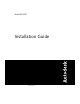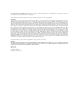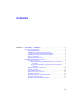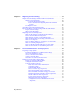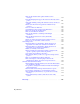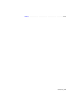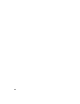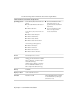AutoCAD 2011 Installation Guide February 2010
© 2010 Autodesk, Inc. All Rights Reserved. Except as otherwise permitted by Autodesk, Inc., this publication, or parts thereof, may not be reproduced in any form, by any method, for any purpose. Certain materials included in this publication are reprinted with the permission of the copyright holder. Trademarks The following are registered trademarks or trademarks of Autodesk, Inc., and/or its subsidiaries and/or affiliates in the USA and other countries: 3DEC (design/logo), 3December, 3December.
Contents Chapter 1 Stand-Alone Installation . . . . . . . . . . . . . . . . . . . . . . 1 Preparing for Installation . . . . . . . . . . . . . . . . . . . . . . . . . . 1 System Requirements . . . . . . . . . . . . . . . . . . . . . . . . . 1 Administrative Permission Requirements . . . . . . . . . . . . . . 5 Locating Your Serial Number and Product Key . . . . . . . . . . . 5 Minimize the Chances of Installation Failure . . . . . . . . . . . . 6 Choose a Language . . . . . . . . . . . . . . . . . . . . .
Chapter 2 Migrating and Customizing . . . . . . . . . . . . . . . . . . . . 19 Migrate Custom Settings and Files from Previous Releases . . . . Migrate Custom Settings . . . . . . . . . . . . . . . . . . View the Migration Log File . . . . . . . . . . . . . Restore Profiles After Migrating Files from an Earlier Release . . . . . . . . . . . . . . . . . . . . . . . . Use Migration Tools . . . . . . . . . . . . . . . . . . . . . Customize AutoCAD with Initial Setup . . . . . . . . . . . . . .
Allow Users to Access Online Resources Create a Default Deployment . . . . . . . . . Create a Custom Deployment . . . . . . . . Modify a Deployment (Optional) . . . . . . . Point Users to the Administrative Image . . . Chapter 4 (Optional) . . . . . . . . . . . . . . . . . . . . . . . . . . . . . . . . . . . . . . . . 63 . 65 . 67 . 71 . 71 Distributing an Autodesk Program . . . . . . . . . . . . . . . . 73 Use Scripts to Deploy the Program . . . . . . . . . . . . . . . . . .
What are the default search paths and file location settings? . . . . . . . . . . . . . . . . . . . . . . . . . . . . How will changing the support file locations affect my search paths? . . . . . . . . . . . . . . . . . . . . . . . . . . . . . Along with defining search paths and file location, can files be added? . . . . . . . . . . . . . . . . . . . . . . . . . . . . . Where can I check if service packs are available for my software? . . . . . . . . . . . . . . . . . . . . . . . . . . . .
Index . . . . . . . . . . . . . . . . . . . . . . . . . . . . . . .
viii
Stand-Alone Installation 1 AutoCAD Installation provides instructions about how to prepare, and then install AutoCAD 2011. If you have never installed the product before, you should familiarize yourself with the entire installation process and options before beginning. If you have a previous release installed, you should review the Migrating and Customizing section, so you can take full advantage of your custom settings.
See the following table for hardware and software requirements. 32-bit Hardware and Software Requirements Operating systems Service Pack 2 (SP2) or later for the following: ■ Microsoft® Windows® XP Professional ■ Windows XP Home Service Pack 1 (SP1) or later for the following: ■ Windows Vista® Enterprise ■ Windows Vista Business ■ Windows Vista Ultimate ■ Windows Vista Home Premium ■ For more information on Windows Vista versions see http://www.microsoft.
32-bit Hardware and Software Requirements Pointing device MS-Mouse compliant Additional Requirements for3D Modeling ■ Intel Pentium 4 or AMD Athlon processor, 3.0 GHz or higher; or Intel or AMD Dual Core processor, 2.0 GHz or higher ■ 2 GB RAM or more ■ 2 GB free hard disk space available not including installation ■ 1280 x 1024 32-bit color video display adapter (True Color) 128 MB or greater, Pixel Shader 3.
64-bit Hardware and Software Requirements CPU type AMD Athlon 64 with SSE2 technology AMD Opteron™ with SSE2 technology Intel Xeon® with Intel EM64T support and SSE2 technology Intel Pentium 4 with Intel EM64T support and SSE2 technology Memory 2 GB RAM Display resolution 1024 x 768 with True Color Hard disk Installation 2 GB Pointing device MS-Mouse compliant 3D Modeling Additional Requirements ■ Intel Pentium 4 or AMD Athlon processor, 3.0 GHz or higher; or Intel or AMD Dual Core processor, 2.
Administrative Permission Requirements To install AutoCAD, you must have administrator permissions. You do not need to have domain administrative permissions. See your system administrator for information about administrative permissions. You do not need administrator permissions to run AutoCAD. You can run the program as a limited user.
InfoCenter toolbar, click the drop-down arrow next to the Help button (the question mark). Then click About - Product Information. NOTE If you have lost your serial number or product key, contact the Autodesk Business Center (ABC) at 800-538-6401 for assistance. Minimize the Chances of Installation Failure The AutoCAD installation process may stop if some applications such as ® ® Microsoft Outlook or virus-checking programs are running.
■ If you are editing an existing deployment, or creating a new deployment using an existing deployment as a template, the Language drop-down list is unavailable. The existing deployment’s language is used. ■ If a language is not supported, a default language is used. Migrating Custom Settings You can migrate your custom settings and files from previous releases of AutoCAD (AutoCAD 2000 through AutoCAD 2011). It is recommended that you migrate custom settings from a previous release right away.
Install AutoCAD Using Default Settings on a Stand-Alone Computer Using the default installation settings is the fastest way to install AutoCAD on a single, stand-alone system. A default installation does the following: ■ Performs a Typical installation, which installs the most common application features. ■ Installs the Express Tools library, which provides additional productivity tools. ■ Installs AutoCAD to the default installation path of C:\Program Files\Autodesk\.
WARNING After you click Next, you cannot change the information entered on this page unless you uninstall the product. 6 On the Begin Installation page, click Install. In the configuration warning message, click Yes. 7 On the Installation Complete page, you can view the installation log and the AutoCAD Readme. 8 Click Finish. You have successfully installed AutoCAD. You are now ready to register your product and start using the program.
To install the product using custom settings 1 Start the AutoCAD Installation wizard. 2 On the initial page, select a language for the installation instructions. Click Install Products. 3 On the Select the Products to Install page, select your product(s) and the product language. Click Next. 4 Review the Autodesk software license agreement. Click I Accept, and then click Next. 5 On the User and Product Information page, enter your user information, serial number, and product key. Click Next.
10 Click another product tab to configure another product, or click Next and then Configuration Complete to return to the Begin Installation page. Click Install. NOTE To retain a copy of your configuration settings, click Copy to Clipboard. 11 On the Installation Complete page, you can view the installation log or the AutoCAD Readme. 12 Click Finish. You have successfully installed AutoCAD. You are now ready to register your product and start using the program.
activate AutoCAD. You will not be able to run in trial mode after the 30 days expires. Once you register and activate AutoCAD, the Product License Activation wizard is no longer displayed. The fastest and most reliable way to register and activate your product is by using the Internet. Simply enter your registration information and send it to Autodesk over the Internet. Once you submit your information, registration and activation occur quickly.
■ Start menu. On the Start menu, click Programs or All Programs ➤ Autodesk ➤ ➤ . ■ Location where the AutoCAD is installed. If you have administrative permissions, you can run AutoCAD in the location where you installed it. If you are a limited-rights user, you must run AutoCAD from the Start menu or from the desktop shortcut icon. If you want to create a custom shortcut, make sure that the Start In directory for the shortcut points to a directory where you have write permissions.
NOTE If you need to revert to AutoCAD features that you selected in your original installation, click Cancel. Click Next. 5 On the Update AutoCAD Installation page, click Next. 6 On the Update Complete page, you are informed when the updates have been performed. Click Finish. Reinstall or Repair AutoCAD If you accidentally delete or alter files that are required by AutoCAD, AutoCAD might not perform correctly, and you might receive error messages when you try to execute a command or find a file.
4 On the Repair Complete page, click Finish. Uninstall AutoCAD When you uninstall AutoCAD, all components are removed. This means that even if you've previously added or removed components, or if you've reinstalled or repaired AutoCAD, the uninstall removes all AutoCAD installation files from your system. To uninstall AutoCAD 1 Click the Start menu ➤ Programs or All Programs ➤ Autodesk ➤ ➤ .
You are also warned if your system does not meet the minimum system requirements for the product. Each product name is displayed on its own tabbed panel; you can configure them individually. If you purchased a package that is a multi-product bundle, such as an educational or institutional package, you may have a package that includes several Autodesk products. For these bundled packages, an Installer disc contains information for all the products in the package.
Installing Autodesk Material Libraries The Autodesk material libraries are shared libraries installed with Autodesk products such as Inventor, AutoCAD, Revit and 3ds Max. NOTE If you uninstall or remove a library, the library is no longer available for any product. Uninstalling also means you will be unable to view or display drawings that have materials currently in them.
To reinstall Autodesk Material Library 2011 Base Image Library ■ From the product media, browse to and run: \support\ADSKMaterials\ILL\BaseImageLibrary.msi To reinstall the Autodesk Material Library 2011 Medium Image Library 1 Insert the media. Select Install Products from the installation wizard. 2 On the Select the Products to Install page, select Autodesk Material Library 2011 Medium Image Library, and then click Next. 3 Review the Autodesk software license agreement.
Migrating and Customizing 2 If you have a previous version of AutoCAD installed on your system, you can install a newer version of AutoCAD and keep other versions of the program on the same system. This is called a side-by-side installation. If you have purchased an upgrade version of AutoCAD, you are required to uninstall the previous version within 120 days of installing your newer product. See your license agreement for more information.
■ Customize User Interface dialog box. Converts legacy menu (MNU and MNS) and CUI files to the CUIx format while leaving the original file unchanged. Migrating user interface elements, transferring data between customized files, and customizing user interface elements are simplified in this dialog box. For more information about the CUIx file format and how to migrate menu and CUI files, see User Interface Customization in the Customization Guide. ■ Migration tools.
The following table lists the files that are migrated with the Migrate Custom Settings dialog box, a description of each file, and file details to help you decide if you want to migrate a file. Files Migrated with the Migrate Custom Settings Dialog Box File Name File Description Details *.atc Defines a tool palette and its tools. User-created files and any new or changed tools on a standard tool palette are migrated. *.arg Used to back up user profile information from the system registry.
Files Migrated with the Migrate Custom Settings Dialog Box File Name File Description Details acadiso.pat Contains metric hatch pattern definitions (an AutoCAD library file). The file itself is not migrated; however, any metric hatch patterns that you created in this file are copied to the AutoCAD acadiso.pat file, in the User Defined Hatch Patterns section of the file. acad.pgp Stores shell commands and command alias definitions (a program parameters file in ASCII text form).
Files Migrated with the Migrate Custom Settings Dialog Box File Name File Description Details to the file are migrated to the newer version of the CUIx file. If the CUIx file is not supplied by Autodesk, the file is migrated and copied to the location of the main CUIx file, unless the CUIx file is in a network location. In that case, the file is migrated but is not copied to the location of the main CUIx file. Enterprise CUIx files are not automatically migrated. You must do so manually.
5 In the Migrate Custom Settings message, click OK to view the log file, or click No if you do not want to view the log file now. NOTE You can view the log file at another time. For information about accessing the log file at another time, see View the Migration Log File on page 24. Each time the Migrate Custom Settings dialog box is used, AutoCAD resets the program’s default CUIx file from the UserDataCache folder and then migrates any customization done in a previous release forward.
newer AutoCAD. It also provides information about files that were not successfully migrated. Use the log for troubleshooting if there are unwanted or unexpected results in your AutoCAD profiles. After you use the Migrate Custom Settings dialog box to migrate custom settings and files, a message is displayed from which you open the migration log file. You can view the migration log file at that time. You can also navigate to the file if you want to view the log details another time.
a new release of an AutoCAD product. You can download the migration tools in several languages from the Autodesk website. NOTE Because these are public tools, product support for them is limited to the Autodesk discussion groups. The migration tools are as follows: ■ DWG TrueView 2011. You can view, plot, and convert any AutoCAD product or an AutoCAD product-based drawing file for compatibility with the current AutoCAD drawing file formats. ■ ScriptPro.
■ Initial Setup. Used to determine which drawing template file might be appropriate to your industry for new drawings when compared to the supplied default templates that come with AutoCAD. Add Task-based Tools With Initial Setup, you can add task-based tools to your default workspace (for example tools to review red-line markups created from Autodesk Design Review or tools used to create photorealistic renderings).
You can use the Customize User Interface (CUI) Editor to further control which task-based tools are displayed in a workspace. For more information about workspaces, see Customize Workspaces in the Customization Guide. Specify a Default Drawing Template With drawing templates you can reuse a set of settings and styles when you create a new drawing. In Initial Setup you can specify the default drawing template to use when you create a new drawing.
■ Industry focused drawing template. Use the drawing template that is associated with the industry you selected in Initial Setup, and either the imperial or metric measurement type. Drawing templates are often project- or company-specific to ensure consistent styles and settings from one drawing to the next. It is recommended that you use a drawing template that follows your company’s CAD standards.
Export and Import Custom Settings from the Same Release You can export your custom settings between systems running the same release of an AutoCAD product, or export the custom settings and later re-import them on the same computer if you need to reinstall AutoCAD. When exporting custom settings, a migration package is created that contains an XML file. This file contains custom settings, a listing of the custom files from local locations used with AutoCAD, and optionally, custom files in network locations.
Most Common File Types Included in the Migration Package File Name File Description *.ini Configuration settings for some features. *.lin Linetype definitions. *.mln Multiline style definitions. *.mnl AutoLISP commands and procedures that a customization file is dependent on; must have the same name as a customization file in order to be loaded by the product. *.pat Hatch pattern definitions. *.pc3 Configuration information for a plotter or printer. *.
Some of the File Types Not Included in the Migration Package File Name File Description *.dvb Visual Basic for Applications project file. *.fas Fast-load AutoLISP format file. *.fdc Definitions for fields; should not be modified. *.lli Landscape library; this file type is no longer supported due to the removal of the LANDSCAPE command. *.lsp AutoLISP source file that contains definitions for custom commands and functions. *.
The Export Custom Settings dialog box is used to create the migration package so it can be imported to another computer or the same computer running the same release of the product. NOTE You must launch AutoCAD at least once before you can export custom settings to a migration package. To export custom settings 1 Do one of the following: ■ (Windows XP) Click Start menu ➤ Programs ➤ Autodesk ➤ ➤ Migrate Custom Settings ➤ Export Settings.
During the import process, if the user profile <> exists, the user profile is automatically backed up before the migration package is imported. Local paths that exist as part of a user profile in a migration package are created automatically during the import process, but paths that are on a network drive or a drive that uses removable discs, are not created automatically. NOTE You must launch AutoCAD at least once before you can import a migration package.
What are the benefits of identifying my industry? By identifying your industry, Initial Setup can determine which default drawing template might be the one that best fits your needs. Along with defining the default drawing template, the industry you choose is also used to: ■ Identify partner products. Partner products are developed by third-party developers; they extend the base functionality of your product and add specific functionality that is related to your industry.
What are the benefits of selecting task-based tools? Workspaces control which task-based tools are displayed in the Application window and when they are displayed. You can create different workspaces based on the types of drawings you work on. For more information about customizing the user interface and workspaces, see Work with the Customize User Interface (CUI) Editor and Customize Workspaces in the Customization Guide.
How do I modify drawing templates at a later time? Drawing template (DWT) files are no different than a drawing (DWG) file, with the exception of its file extension. Once a DWT file is opened, you can modify named objects such as layers, and text and dimension styles just as you would in a drawing. You open a DWT file with the OPEN command. To open a drawing template (DWT) file 1 Click the Application menu button ➤ Open. 2 In the Select File dialog box, select Drawing Template (*.
38
Network Administration and Deployment 3 Network administration and deployment requires careful planning and execution. This section gives you information about how to prepare for deployment, set up and customize a deployment, and distribute the program. Preparing a Deployment To prepare for a deployment, you should take the time to review the following requirements and options.
See the following tables for administrative image system requirements. Hardware and Software Requirements - Administrative Image Location Hard disk 2 GB or above (recommended) The location where you create the administrative image must be a shared location so that users can access the administrative image. Choose an Installation Type When you set up your deployment, you need to choose the type of installation to deploy.
on the maximum number of systems for which you have licenses. This means you get a true floating license. Choose a License Server Model If you chose the Network License option, you need to decide which license server model to use to distribute the product licenses. TIP If you are deploying a stand-alone or multi-seat stand-alone installation type, you do not use a license server model. For the network installation, use one of the following license server models: ■ Single license server model.
A network, shared folder is required for network license and multi-seat stand-alone methods of installation. Any subfolders that are placed inside a network shared folder are automatically shared. NOTE You must have Full Control permissions set for your shared folder when you are creating your deployment images. Read permissions are necessary to access the network share and administrative permissions on the workstation where the program is deployed.
deployment process is initiated from the installation wizard’s Create Deployments selection. Once a deployment is created, users then access the deployment to install products to their computers. Prepare for a Network Deployment Complete the following preliminary tasks before creating a network deployment. Deployment Checklist Review the system requirements. Confirm your network, servers, and client workstations meet the system requirements. Understand the type of license you have purchased.
Deployment Checklist Determine whether to create log files that contain deployment and installation data, and whether to run silent mode. NOTE When the program is installed from a deployment using silent mode, users’ systems automatically reboot without warning when the installation is complete. Determine an installation type (Typical or Custom), and whether to install Express Tools (if applicable). Determine the name and location for the installation folder, and the locations for your support file content.
The following configuration options are available. See Your Deployment Choices on page 46 for details about these options.
Your Deployment Choices When you create a deployment, you will make several choices during the process to create various client deployment images and deployment types. The following sections outline your choices in more detail. Enter User and Product Information The User and Product Information page is used to personalize the program for your environment. The information you enter is permanently retained with the product and is displayed in the Help menu on all workstations.
Creating Log Files From the General Deployment Settings dialog, you can setup two types of log files with which you can monitor information about deployments and installations. ■ Create network log The network log file keeps a record of all workstations that run the deployment. On the General Deployment Settings page, you choose whether or not to create a network log file. The log lists the user name, workstation name, and the status of the installation.
installation settings. No dialog boxes are presented that require interaction from the user. WARNING When the product is installed from a deployment using silent mode, users’ systems will reboot automatically and without warning when the installation is complete. Select a License Type (Optional) When you set up your deployment, you choose the type of installation to deploy based on the type of software license you purchased: stand-alone or network.
2 Click Next. Specify the license server model during deployment If you choose the Network License option, you need to decide which license server model to use to distribute your product licenses - single, distributed or redundant license server model. For more information about license server models, see Choose a License Server Model on page 41. If you are deploying a stand-alone or multi-seat stand-alone installation type, you do not use a license server model.
For more information about license server models and setting up your license server, see Plan Your License Server Configuration in Autodesk Licensing. To deploy a network license using a distributed license server model 1 While creating a deployment, on the Select the License Type page, select the Network license option. 2 Select Distributed License Server as the license server model you want to use with the Network License Manager.
For more information about license server models and setting up your license server, see Plan Your License Server Configuration in Autodesk Licensing. Select the Installation Type (Optional) As part of making your deployment choices, you select the type of installation that users receive when they install the program, choose which optional tools or features are included, and specify where the product is installed on each workstation.
The Disc Space Requirements chart lets you review available drives and disc space. 3 Click Next. To deploy a custom installation, choose optional tools, and specify a product location 1 During the deployment, on the Select the Installation Type page, select the Custom option as the type of installation that you want. 2 From the Select Features to install list, select the features that you want to install.
Select Installation Folders for Support Content On the Select Installation Folders for Support Content page, you choose where your support content gets installed by specifying a folder other than the default user profile folder used in previous releases. As a network administrator, these options give you greater control over where you place support content during installations or deployments.
There are four support content folder options: Options Notes Local user profile folders ■ Texture maps installed to %ALLUSERSPROFILE% ■ All other content installed to %USERPROFILE%\Roaming AppData ■ No content stored in %USERPROFILE%\Local AppData ■ All content is installed to the AutoCAD installation folder on individual user station ■ User may need power user privilege to install AutoCAD ■ User may need power user privilege to run AutoCAD on a system where support content is installed to the
Define Search Paths and File Locations (Optional) On the Define Search Paths and File Locations page, you can modify the default search paths and the location of some program files. You might want to modify the default settings for the following reasons: ■ If your environment uses a file (such as a customization file or plug-ins) other than the default file that's installed with the program, you can point to that file now and avoid having to add it at each workstation.
2 Select an item in the list and do any of the following: ■ To browse to a file location, click Browse. ■ To add a new entry to the currently selected search path or file location, click Add. ■ To remove an entry from the currently selected search path or file location, click Remove. ■ To move a selection up or down in the list, click Move Up or Move Down. NOTE The availability of these buttons depends on the item that you selected in the previous step.
To install additional files 1 While creating a deployment, on the Install Additional Files page, set the location where the files will be installed. 2 Do any of the following: ■ Click Browse to open the Add Files dialog box, where you can select files to add to the installation directory. ■ Click Add Folder to create a new folder in the installation directory. ■ Click Add Drive to add a drive name to the file location structure.
Specify User Preferences (Optional) On the Specify User Preferences page, you specify: ■ Access to the Welcome Screen ■ Require Internet Explorer for installation ■ Set DWFx as the default publishing format ■ Set a default profile name ■ Display a desktop shortcut for AutoCAD, or create a custom shortcut If you do not require Microsoft Internet Explorer to be installed before AutoCAD is installed, then deselect the Require Internet Explorer for installation.
Include Service Packs (Optional) You have the option to include service packs for your product. You can select to download and apply a service pack from autodesk.com, or choose to use a locally stored (local hard drive or local network) service pack. In either case, the service pack will be applied only after the installation of the main product is completed. If you select the Install Service Pack from autodesk.
file is included in the deployment and the service pack is applied after the product is deployed. ■ Merge the Service Packs into the Administrative Image MSI File. When you merge a service pack, the service pack is merged into the administrative image. Once merged, a service pack may not be removed from the administrative image. Multiple service packs may be included in a single administrative image.
Configure InfoCenter Communication Center (Optional) The Communications Center is accessed through InfoCenter. Products are updated with Live Update, which downloads patches to your product using Communication Center. Beyond Live Update, other information channels and feeds can be displayed by the Communication Center. The Communication Center settings you can make include the following: ■ Enable Live Updates. Users can use Live Update to check for updates when a Web connection is established.
Channels, you can also define the CAD Manager feed location and set the display name for the CAD Manager Channel. ■ Enable RSS Feeds. Users can subscribe to any number of RSS feeds. Each feed is contained within a discrete InfoCenter category. Additionally, you can specify whether users can add RSS feeds. To configure Communication Center 1 When creating a deployment, on the Configure InfoCenter Communication Center page, make the following Live Update settings: ■ Enable Live Updates.
5 Click Next. Allow Users to Access Online Resources (Optional) On the Configure Access to Online Resources pages, you can specify whether users can access online resources such as receiving live updates from Autodesk, enabling information or CAD Manager channels, or subscribing to RSS feeds. You can also allow access to the DesignCenter as well as specifying Customer Error Reporting and InfoCenter settings.
■ Access to training and learning materials ■ One-on-one product support ■ Exclusive license terms on any Autodesk products under contract ■ Access to Autodesk Knowledge Base Online Help Access to online Help documentation is available to your users from www.autodesk.com. The Help system can also be installed during the product installation process should you choose to restrict online access. Access to online or local Help can also be done through the CAD Manager Control utility.
You can specify whether users who install from the deployment can customize access to their InfoCenter search locations. To configure access to online resources 1 While creating a deployment, on the Configure Access to Online Resources page, do the following to configure DesignCenter Online: ■ To enable DesignCenter Online, select the check box next to Enable DC Online.
To create a deployment using default settings 1 Start the AutoCAD Installation wizard. 2 On the initial page, select a language for the deployment instructions. Click Create Deployments. 3 On the Begin Deployment page, specify the following: ■ Administrative Image Field. Enter or locate the path to the shared network location where you want to create and store your administrative image. Users install the program from this location.
■ Create a client log file. ■ Run the installation in silent mode to prevent users from changing installation settings. For more information on log files, see Creating Log Files on page 47. For more information on silent mode, see What Is Silent Mode? on page 47. Click Next. 8 On the Create Deployment page, click Create Deployment. Click Yes to continue creating the deployment using the default configuration.
Click Next. 4 On the Select the Products to Include in the Deployment page, select the products, and language to include in your deployment. Click Next. 5 Review the Autodesk software license agreement. Click I Accept, and then click Next. 6 On the User and Product Information page, enter your user information, serial number, and product key. Click Next. WARNING After you click Next, you cannot change the information entered on the this page unless you uninstall the product.
10 On the Select the Installation Type page, specify the following: ■ Installation Type. Select Typical to install the most common application features. Custom to install only the application features that you select from the Select Features To Install list. ■ The following table lists features that are available for selection with a custom installation. CAD Standards Contains tools for reviewing design files for compliance with your standards. Database Contains database access tools.
Reference Manager Allows users to view and edit the paths of externally referenced files associated with a drawing. Samples Contains various feature sample files. Tutorials Contains tutorials. ■ Install Optional Tools. Specify whether to install AutoCAD Express Tools Volumes 1-9 which contains a library of productivity tools designed to help you extend the power of AutoCAD. ■ Product Install Path. Specify the drive and location where you want to install the product. Click Next.
17 On the Configure Access to Online Resources page, you can set up access to online tools such as DesignCenter, Subscription Center, and Online Help. You can also specify Customer Error Reporting settings, and allow users to customize InfoCenter searches. Click Next. 18 On the Configuration Complete page, select a product tab to configure another product, or click Configuration Complete to review your settings. 19 On the Create Deployment page, click Create Deployment.
72
Distributing an Autodesk Program 4 You can choose from several methods of distributing an Autodesk program. Network sharing is the default method. Use Scripts to Deploy the Program A script executes a command or a set of commands. Scripts are similar to batch files but are more flexible. Installation scripts are most useful for stand-alone installation of programs on computers that are connected to a network.
The sample scripts in this section are based on Microsoft Scripting Engine 5.6, which works with both VBScripts and JavaScript. If you don't have the scripting engine installed, you can download it for free from the Microsoft website at www.msdn.microsoft.com/scripting. Sample scripts and Help files are also available there for download. ■ Administrative permissions A Sample Installation Script The sample script in this section installs the program in a typical configuration.
' Create variables dim shell dim productType dim strADSKFirstName dim strADSKLastName dim strADSKOrganization dim strADSKSNPrefix dim strADSKSNNumber dim strADSKProdKey dim strLocale dim strACADStandaloneNetworkType dim strADSKLicenseServerType dim strADSKLicenseType dim strADSKServerName dim strADSKServerPath dim strADSKServerHostID dim strADSKPath dim strSourcePath ' A Sample Installation Script | 75
' Script initialization Set shell = CreateObject("WScript.Shell") productType = "ACAD" ' ' Name and Organization information strADSKFirstName = "My First Name" strADSKLastName = "My Last Name" strADSKOrganization = "Organization" ' ' Serial Number information strADSKSNPrefix = "123" strADSKSNNumber = "12345678" strADSKProdKey="ABCDE" 'Locale information, for example en-US = US English, de-DE = Deutchland German, ja-JP = Japan Japanese strLocale="" ' en-US, de-DE, ja-JP ' ' Source to install from (e.g.
Function RunStandaloneInstall shell.run DefaultCommand(),2,1 end function ' Function RunSingleLicenseServerInstall ' Update with the correct information for the license server strACADStandaloneNetworkType = "3" strADSKLicenseServerType = "Single Server License" strADSKLicenseType = "Network License" strADSKServerPath = "myFlexNetServer" ' HOSTID or MAC address strADSKServerHOSTID = "000000000000" ' ' Consolidate the two values strADSKServerPath = strADSKServerPath & " " & strADSKServerHOSTID shell.
Function DefaultCommand dim retString ' /qb for silent install ' /c [key] override parameters for the key ' /w wait until installation completes before returning to script ' /o reboot after install completes retString = """" & strSourcePath & "\setup.
Function MakeCommand dim retString retString = DefaultCommand() & " " retString = retString & "ACADSTANDALONENETWORKTYPE=" & """" & strACADStandaloneNetworkType & """" & " " retString = retString & "ACADLICENSESERVERTYPE=" & """" & strADSK LicenseServerType & """" & " " retString = retString & "ACADLICENSETYPE=" & """" & strADSKLicense Type & """" & " " retString = retString & "ACADSERVERPATH=" & """" & strADSKServer Path & """" & " " MakeCommand = retString end function Use Switches and Flags in Scripts T
Switches in Installation Scripts Switch Description ADLM_PRODKEY= Specifies the product key (found on the same label as the serial number). User Interface Flags Flag Description q Designates that the installation is performed in silent mode. Run Scripts After creating a script, you move it to a server or use a mapped drive letter or a UNC (universal naming convention) path.
be used by any user of that computer. Generally, you would assign the deployment to a computer that is used by a large number of users. NOTE Autodesk products are designed to be installed on a computer so that any user who logs on to the computer can run the software. If you assign a deployment to a specific user rather than a computer, you may encounter problems when a second specified user tries to install or uninstall a copy of the program.
Macromedia Flash Player 9.0 or later (Not installed by default) Autodesk Material Library 2011(CM) Autodesk Material Library 2011 Base Image Library (ILL) Other Microsoft Internet Explorer version 7.0 Service Pack 1 or later. You can download Microsoft Internet Explorer from the Microsoft website by visiting www.microsoft.com. Microsoft Installer Package (MSI) 4.5 Microsoft Windows Media Format 9.5 (prerequisite for 64-bit) There are three main steps to distributing this program through group policies.
2 Right-click the organizational unit where you want to create the group policy object. Then select Create and Link a GPO Here and name the Group Policy. 3 Edit the policy. 4 In the Group Policy Object Editor dialog box, under Software Settings, right-click Software Installation, and click New ➤ Package. 5 In the Open dialog box, navigate to the administrative image’s location that you specified in the deployment wizard. Navigate to AdminImage\\.
7 In the Deploy Software dialog box, select Advanced and click OK. 8 In the Properties dialog box, Modifications tab, click Add. 9 In the Open dialog box, select the Transform Package file called acad-.mst). Click Open. 10 In the Properties dialog box, Modifications tab, click Add. 11 In the Open dialog box, navigate to \Tools and select the Transform Package file called gpo.mst.
After clicking Open, the Properties dialog should look like the following: 12 Click OK to complete the package.
Adding a Language Pack Next, you will need add a language pack to your package. To add a language pack 1 In the Group Policy Object Editor dialog box, under Software Settings, right-click Software Installation for the same object, and then click New ➤ Package. 2 In the Open dialog box, navigate to the administrative image’s location you specified in the deployment wizard. Navigate to AdminImage\\\acad. Click Open. The used in the examples is en-us for US English.
8 9 Click OK to complete the package.
The group policy object is now assigned to all computers that are members of the organizational unit for which the group policy object has been created. The next time a computer in the organizational unit is restarted, the program will be installed and will be available for all users of the computer. See Verify a Group Policy Deployment on page 88 to confirm that the group policy has been created correctly.
Use Microsoft System Center Configuration Manager to Install a Deployment The following information provides details for deploying Autodesk software using Microsoft® System Center Configuration Manager (SCCM). SCCM allows you to manage software distribution to selected target systems through a remote process. Introduction To deploy Autodesk software, you should be familiar with the SCCM/SMS software distribution process.
Set Up a Source Directory Using the Deployment Wizard When you use SCCM to deploy Autodesk software, you set up the source directory using the deployment wizard. The deployment wizard creates an administrative image that is used by SCCM to distribute the Autodesk software to the target systems. The location where you perform the administrative installation becomes the location of the package source directory.
To create a software installation package using SCCM 1 Click Start menu ➤ Programs or All Programs ➤ Microsoft System Center ➤ Configuration Manager 2007 ➤ ConfigMgr Console. 2 In the Configuration Manager Console window, expand Software Distribution. 3 Right-click Packages ➤ Distribute ➤ Software. 4 In the Distribute Software wizard, click Next. 5 In the Package dialog box, select Create a New Package and Program without a Definition File. Click Next.
■ Whether or Not a User is Logged On ■ Only When No User is Logged On 12 In the After Running drop-down list, select an action to take after the program has deployed. Your choices are ■ No Action Required ■ Program Restarts Computer ■ ConfigMgr Restarts Computer ■ ConfigMgr Logs User Off NOTE AutoCAD requires you to restart your system after installation. Click Next. 13 In the Advertise Program dialog box, select Yes to advertise the program. Click Next.
■ If the installation process is optional, select No, Do Not Assign the Program. Click Next. 21 In the Summary dialog box, verify your advertisement information. Use the back buttons to make any changes. To finish, click Next. Distribute the Product Using Imaging Software The following information is provided for those who use imaging software, such as Norton Ghost, to create a master image to distribute Autodesk products.
Master images should not be created if you’ve previously run Autodesk products on the master computer. Cleaning the system may be necessary. To distribute a multi-seat stand-alone product to multiple computers using a master image 1 Create a network deployment for a multi-seat stand-alone product. For more information, see Create a Custom Deployment on page 67. 2 Install AutoCAD from the deployment onto the master computer.
3 After AutoCAD has been installed, use imaging software to create a master image of the system's hard drive. 4 Apply the master image to the target computers. Restore the Master Image The following procedure assumes that you have saved a copy of each workstation’s AdLM folder (and Product Licenses folder, if present) to either another workstation or a disc before you reformat the workstation. To restore a product using a master image 1 Exit the application.
For example, if you use Norton’s GDISK utility, use the following command: gdisk 1 /diskwipe Where 1 is the hard disk that is being wiped. NOTE If you use a utility other than Norton Ghost, make sure that it cleans the boot sector; otherwise, you will not be able to activate Autodesk products. 2 Create a new partition and use the restore disc or product disc to install the operating system.
Troubleshooting 5 This section provides solutions to installation issues and answers to commonly asked questions that may arise while installing your product(s). Additional troubleshooting information and support is also available at http://autodesk.com/servicesandsupport General Installation Issues This section outlines common issues and their solutions that may arise while performing a general install of your product(s).
TIP Many newer graphic cards offer tabbed pages where you can learn more precise information about your specific graphic card. If specific tab pages are present, refer to them instead of the Adapter tab. What is the text editor used for? The text editor you designate during installation is used for editing text files such as PGP and CUS dictionary files while you are running your product.
What features get installed during a Typical or Custom installation? A Typical installation includes all of the following features. If you choose to do a Custom installation, you can pick and choose from the feature list below. A Typical installation also includes the Express Tools library. The library provides additional productivity tools. CAD Standards Contains tools for reviewing design files for compliance with your standards. Database Contains database access tools.
Reference Manager Allows users to view and edit the paths of externally referenced files associated with a drawing. Samples Contains various feature sample files. Tutorials Contains tutorials. How do I access my product documentation? Documentation in the form of a Help file is available on the product media or as a web-based (online) Help file. The complete Help system is installed during the product installation process.
Is there a checklist I can refer to when performing a deployment? AutoCAD Installation contains a checklist that describes preliminary actions of the deployment process. See Prepare for a Network Deployment on page 43. Where should deployments be located? Shared folders are required for both network license and multi-seat stand-alone methods of installation. The shared folder (network share) is created before you run the installation wizard and is where product deployments are stored.
When an install path for support content is specified, it will be populated into the corresponding search paths on the Define Search Paths and File Locations page. Support File Search Path Specifies the folders in which the program should look for text fonts, customization files, plug-ins, drawings to insert, linetypes, and hatch patterns that are not in the current folder. Customization Files Specifies the names and locations of various types of files.
Color Book Locations Specifies the path for color book files that can be used when specifying colors in the Select Color dialog box. You can define multiple folders for each path specified. This option is saved with the user profile. Data Sources Location Specifies the path for database source files. Changes to this setting do not take effect until you close and restart the program. Template Settings Specifies the drawing template settings.
Temporary External Reference File Location Specifies the location of external reference (xref) files. This location is used for the copy of the xref when you select Enabled with Copy in the Demand Load Xrefs list on the Open and Save tab. Texture Maps Search Path Specifies the folders to search for rendering texture maps. i-drop Associated File Location Specifies the location of data files associated with i-drop content.
Install path Search paths and file locations Data links ■ Data source location Templates ■ Template settings Drawing template file location Sheet Set template file location Default templates for sheet creation and page setup overrides Rendering ■ Texture maps search path (all three paths should be replaced by the install path values with proper sub folders) Along with defining search paths and file location, can files be added? Using the Add button, you can set paths to folders where files are st
Can Online Resource settings be modified later? Yes. If you want to change the state of online resources after a product is installed, you can do that from the CAD Manager Control utility. The CAD Manager Control utility is installed separately from AutoCAD. From the installation wizard, select Install Tools and Utilities and then select the CAD Manager Control utility. After installation is complete, you can open the utility from the Start menu.
What are RSS feeds and how do they benefit my installation? An RSS feed is a live link you initiate by subscribing to someone’s website. Once subscribed, the primary benefit is a constantly updating stream of content that is delivered to your system in the form of summarized articles, forum threads, blog posts, and so on. RSS stands for Rich Site Summary (or Really Simple Syndication).
You need the CAD Manager tool if you want to make changes to CAD Manager Channels. When installing tools and utilities, which selections are applicable for a stand-alone installation? The Autodesk CAD Manager tool is the only tool that is beneficial to a stand-alone licensed product. With the CAD Manager tool, you can modify CAD Manager Channels. Where do I find my server name? When installing a network licensed product, you must specify the name of the server that will run the Network License Manager.
What happens when you choose to append or merge service packs? When you append a service pack, the service pack is applied to the current deployment only. Multiple service packs may be appended to a deployment. The service pack file is included in the deployment and the service pack is applied after the product is deployed. When you merge a service pack, the service pack is merged into the administrative image. Once merged, a service pack may not be removed from the administrative image.
Uninstall and Maintenance Issues This section outlines common issues and their solutions with regards to adding and removing features, reinstalling or repairing your installation, and uninstalling products. When adding or removing features, how can I tell what features get installed by default? To quickly see what gets installed during a Typical, default installation, click the Restore Defaults button on the Add/Remove Features page.
Initial Setup Allows users to perform some basic customization of AutoCAD (online content, workspaces) based on their units system, industry, and commonly used task-based tools. Reference Manager Allows users to view and edit the paths of externally referenced files associated with a drawing. Samples Contains various feature sample files. Tutorials Contains tutorials.
After repairing my installation, is it possible to recover my settings? Custom settings can be exported and later re-imported to the same system in case you have to repair the installation of your program. For more detailed information regarding exporting and importing custom settings, see Migrate Custom Settings and Files from Previous Releases on page 19.
Glossary activate Part of the Autodesk software registration process, it allows you to run a product in compliance with the product's end-user license agreement. Active Directory A directory service from Microsoft that is part of Windows 2000 and Windows 2003 Server that manages the identities and relationships that make up network environments. administrative image A collection of shared file resources created by the deployment wizard and used by deployments to install the program to network workstations.
group policy Microsoft server technology that provides a way to do push installations and advertising-based installations using standard Microsoft 2000 Server administration components. installation image A deployment that consists of an MSI file, any associated transforms, additional user-specified custom files, and profile and registry settings. language family A set of languages (core product, plus language packs) that are distributed together, typically based on a geographic grouping.
SCCM Microsoft System Center Configuration Manager. A tool that helps administer networked machines by allowing remote configuration, push deployments, and user administration. SCCM is an expensive technology that must be purchased as an additional server. scripting The process of using scripting languages such as VB Script to facilitate the deployment of software packages. service pack Autodesk terminology for an application patch. silent mode An installation that proceeds without any explicit user input.
116
Index A activating programs 11 administrative images defined 109 shortcuts to 71 system requirements 39 administrator permission requirements stand-alone installation 5 Adobe Flash Player 4 advertising deployments 80 aliases migrating 20 anti-virus software 6 applications anti-virus software 6 closing during installation 6 uninstalling 15, 110 assigning deployments 80, 82 Autodesk Channels 61, 106 Autodesk Design Review installing 16 viewing DWFs 16 Autodesk Material Libraries 17 Autodesk products versions
D data loss 6 DC Online 63 default deployments 65 default templates 28 Deployment wizard 65, 90 deployments about 42 assigning 80, 82 checklist 43 choices 46 Configure button 44 customized 44, 67 Deployment wizard 65 distributing 82, 93 group policies 80 imaging software 93 issues 100 methods 73 Microsoft System Center Configuration Manager 89 modifying 71 preparing for 39 scripts 73 system requirements 39 verifying installation 88 Design Review installing 16 viewing DWFs 16 DesignCenter Online 63 displayin
I imaging software deployments 93 importing custom settings from migration packages 30, 33 industries 26, 35 InfoCenter Communication Center 61 Initial Setup 26, 35 installation adding or removing features 13 additional files 56 advertising deployments 80 Autodesk Design Review 16 Configure button 44 customizing 44 group policies 80 imaging software 93 Initial Setup 26 Installation wizard 7 materials libraries 17 multiple or bundled products 15 network deployment 42–43, 46 networking issues 107 preparing fo
Microsoft Windows operating systems 1, 39 migrating custom settings from previous releases 7, 19 issues 34 migration log files 24 migration packages 30 migration tools 20, 25 restoring default settings after 25 tips 34 migration log files 24 migration packages 30 migration tools 20, 25 MNS files (source menu) converting 20 migrating 20 MNU files (menu template) converting 20 migrating 20 monitors 1 MSI files 109 MSP files 59, 105 multi-product bundles 15 multi-seat stand-alone installations 40, 93, 107 N n
R RAM system requirements 1 redundant license server model selecting 41 reinstalling programs 14 removing uninstalling programs 15, 110 repairing damaged installations 14, 95, 110 restoring damaged installations 95, 110 operating systems 95 RSS feeds 62, 107 running scripts 80 S SAMreport-Lite 100 SATA RAID environments 93 SCCM (System Center Configuration Manager) 89 SCCM packages 90 ScriptPro migration tool 26 scripts creating 73 deploying program with 73 flags and 79 running 80 sample scripts 74 switche
user preferences 58 V VBS files (installation script) 73 verifying group policy deployments video cards 1, 97 video monitors 1 virus software 6 W web browsers 122 | Index 1 88 Windows operating systems system requirements 1, 39 workspaces customized for industries 26 tips 36 workstations assigning deployments 80, 82 imaging software deployments 93 repairing installations 95 restoring master systems 95 system requirements 39 verifying deployments 88