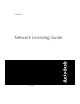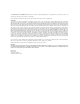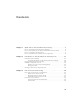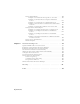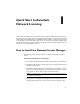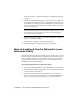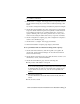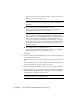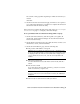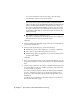User`s guide
The content of this page differs depending on which server model you
selected.
Click Next.
8 On the License Activation Successful page, click Print to save a printed
copy of the license information, or click Done to complete the transaction
and exit the Network Activation utility.
After you receive your license file and save it locally, refer to How to Configure
a License Server on page 7 to configure your license manager.
To use your Network License Activation utility (offline request)
1 On the Start menu (Windows), click All Programs (or Programs) ➤
Autodesk ➤ Network License Manager ➤ AutoCAD 2009 Network
License Activation Utility.
2 On the Obtain a Network License page, make sure Direct Connect (over
the Internet) is active, and then click Next.
3 On the Server Information page, enter the following data:
■ The product serial number or Group ID
NOTE If you are modifying an existing license file or obtaining a new
license for an existing product, your previously entered information might
be displayed. Make sure that the serial number that is displayed is the
one you want to license. If it is not, enter the correct product serial
number.
■ The license server model
For more information about each license server model, click the ?
button.
■ The server host name
If you don’t know the host name, click the [...] button to locate the
name of each server you plan to use.
NOTE In a Distributed server model, you are limited to a maximum of
20 servers. Once the 20 server limit has been reached, the Add button
disappears.
■ The host ID, for each server host name you entered
How to Install and Use the Network License Activation Utility | 5