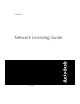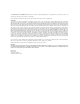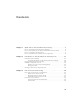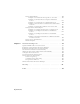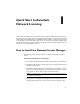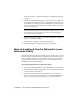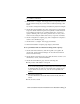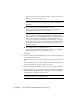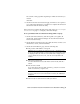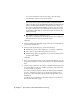User`s guide
If you don’t know the host name, click the [...] button to locate the
name of each server you plan to use.
NOTE In a Distributed server model, you are limited to a maximum of
20 servers. Once the 20 server limit has been reached, the Add button
disappears.
■ The host ID, for each server host name you entered
If you cannot find the host ID, click Lookup to have the utility
automatically locate the host ID for the server(s).
NOTE If your server has more than one network adapter, select the one
that corresponds to a physical network adapter. To determine which
adapters are physical, enter ipconfig /all at a Windows command prompt
and view the Description field above each physical address. If there is
more than one physical network adapter, you can use any one of them,
as long as it was listed when you ran ipconfig /all. Logical devices such
as VPN adapters, PPP adapters, and modems may be listed but are not
usable for licensing.
■ The number of seats for each license server
If you choose a Distributed server model, the Seats box is displayed.
Enter the number of seats for each license server.
Click Next.
4 On the Confirm Server Information page, review the server information
you entered, and click Next.
5 On the Log In page, enter your User ID and Password and then click Log
In.
If you don’t have a user account, click the Create a User ID Now link and
follow the instructions to create a new user account.
6 On the Confirm Your Information page, select a profile and click Next.
7 On the License(s) Received page, in the Save License File for [computer
name] field, enter the location where you want to save your license file,
or click Browse to navigate to the location.
NOTE It is recommended that you save your license file to C:\Program
Files\Autodesk Network License Manager\License.
4 | Chapter 1 Quick Start to Autodesk Network Licensing