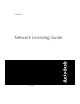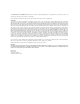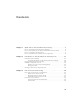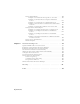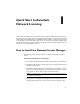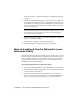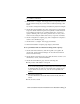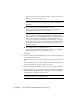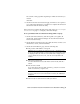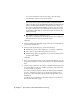User`s guide
NOTE If you do not agree to the terms of the license and want to terminate
the installation, click Cancel.
4 On the Review - Configure - Install page, review your product selection
and the current settings. If you don’t want to make any changes, click
Install.
If you want to change the install type or installation path, click Configure.
5 On the Select the Installation Type page, select Typical or Custom and
accept the default installation path (C:\Program Files\Autodesk Network
License Manager\Network License Activation Utility\enu\) or Browse to
specify a different path. If you enter a path that does not exist, a new
folder is created using the name and location you provide. Click Next.
6 On the Configuration Complete page, click Configuration Complete to
return to the confirmation page.
7 On the Review - Configure - Install page, click Install.
8 When the Installation Complete page displays, click Finish.
To use your Network License Activation utility (online request)
1 On the Start menu (Windows), click All Programs (or Programs) ➤
Autodesk ➤ Network License Manager ➤ AutoCAD 2009 Network
License Activation Utility.
2 On the Obtain a Network License page, make sure Direct Connect (over
the Internet) is active, and then click Next.
3 On the Server Information page, enter the following data:
■ The product serial number or Group ID
NOTE If you are modifying an existing license file or obtaining a new
license for an existing product, your previously entered information might
be displayed. Make sure that the serial number that is displayed is the
one you want to license. If it is not, enter the correct product serial
number.
■ The license server model
For more information about each license server model, click the ?
button.
■ The server host name
How to Install and Use the Network License Activation Utility | 3