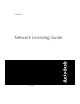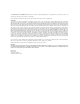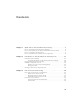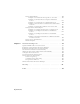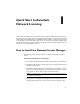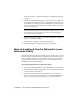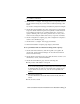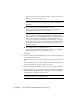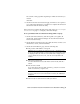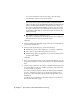User`s guide
Install. If you want to change the install type or installation path, click
Configure.
5 On the Select the Installation Type page, select Typical or Custom and
accept the default installation path (C:\Program Files\Autodesk Network
License Manager\) or Browse to specify a different path. If you enter a path
that does not exist, a new folder is created using the name and location
you provide. Click Next.
WARNING Do not install the Network License Manager on a remote drive.
When you install the Network License Manager files, you must provide a path
to a local drive. You must specify the drive letter; the universal naming
convention (UNC) is not supported.
6 On the Configuration Complete page, click Configuration Complete to
return to the confirmation page.
7 On the Review - Configure - Install page, click Install.
8 When the Installation Complete page displays, click Finish.
How to Install and Use the Network License
Activation Utility
With the Network License Activation utility, you can obtain licenses over the
Internet, which saves time and effort in setting up a network-licensed version
of the program. In addition, you can register your product, get automated
support by email if you cannot obtain a license over the Internet, and save
and migrate license files automatically.
To install your Network License Activation utility
1 In the AutoCAD 2009 Installation wizard, click Install Tools and Utilities.
2 On the Select the Products to Install page, select Autodesk Network License
Activation utility and click Next.
3 Review the Autodesk software license agreement for your country or
region. You must accept this agreement to proceed with the installation.
Choose your country or region, click I Accept, and then click Next.
2 | Chapter 1 Quick Start to Autodesk Network Licensing