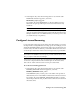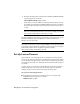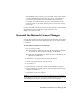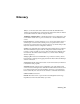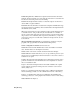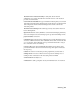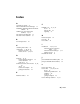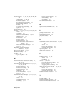User`s guide
2 Enter the following syntax on the next line (with MAX_BORROW_HOURS
entered in uppercase, as shown):
MAX_BORROW_HOURS feature_code n
In this syntax, “n” is the number of hours that a license can be borrowed.
For example, the syntax MAX_BORROW_HOURS Autodesk_f1 360 means
that for product Autodesk_f1, licenses can be borrowed for 360 hours, or
15 days.
NOTE Licenses are borrowed in increments of 24 hours only. Any number
that is more than a 24-hour increment is not used. For example, the number
365 would be rounded down to 360 hours, or 15 days.
For more information about setting up the license borrowing feature, see the
FLEXlm documentation in the Program Files\Autodesk Network License
Manager\Docs\FlexUser folder.
NOTE Users can borrow a license in an Autodesk product by clicking the Tools
menu ➤ License Borrowing, or by entering borrowlicense on the Autodesk product
command line. Help for this feature is available in the Borrow a License for [Autodesk
product name] window and in \Program Files\[Autodesk product
name]\Help\[Autodesk product name]_brw.chm.
Set Up License Timeout
License timeout is set in the Options file to determine how long a product
session can be idle before the license is reclaimed by the license server. When
you set this flag in the Options file, a user's license is reclaimed by the license
server if the product is idle on a workstation for more than the timeout period
you define.
If a user's license is lost because of the idle timeout, the product attempts to
claim a new license once the user uses the product again. If no license is
available, the user can save work before the product shuts down.
To set license timeout parameters
■ In the Options file, enter the following syntax on its own line (with
TIMEOUT entered in uppercase, as shown):
TIMEOUT feature_code n
48 | Chapter 4 Network Licensing Tools