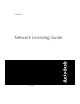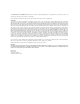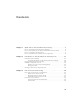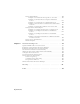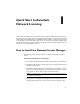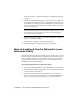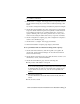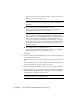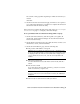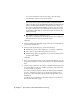User`s guide
Quick Start to Autodesk
Network Licensing
Setting up network licenses for an Autodesk product requires careful planning and execution.
This section gives you quick, step-by-step instructions about how to set up a network licensed
environment, and assumes that you are familiar with the terminology and processes required
to successfully set up an Autodesk product to run on a network. If you are not familiar with
network licensing, please read the entire Network Licensing Guide for further details before you
attempt to set up a network license server.
How to Install the Network License Manager
The Network License Manager is used to configure and manage the license
servers.
To install your Network License Manager
1 In the AutoCAD 2009 Installation wizard, click Install Tools and Utilities.
2 On the Select the Products to Install page, select Autodesk Network License
Manager and click Next.
3 Review the Autodesk software license agreement for your country or region.
You must accept this agreement to proceed with the installation. Choose
your country or region, click I Accept, and then click Next.
NOTE If you do not agree to the terms of the license and want to terminate
the installation, click Cancel.
4 On the Review - Configure - Install page, review your product selection
and the current settings. If you don’t want to make any changes, click
1
1