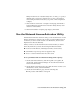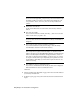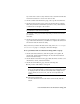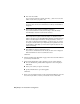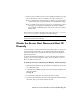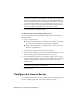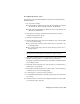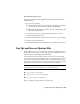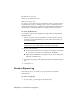User`s guide
To restart the license server
You should be logged in with Administrator rights when working with the
LMTOOLS utility.
1 Do one of the following:
■ Click Start menu (Windows XP & 2000) ➤ All Programs (or Programs)
➤ Autodesk ➤ Network License Manager ➤ LMTOOLS.
■ Right-click the LMTOOLS icon (Windows Vista) on the desktop and
click Run As Administrator.
2 In the Lmtools program, on the Service/License File tab, select the
Configure Using Services option.
3 Select the service name for the license server you want to start manually.
4 Click the Start/Stop/Reread tab.
5 On the Start/Stop/Reread tab, click Start Server to restart the license server.
Set Up and Use an Options File
With an Options file, you set configuration options for managing licenses on
each license server that you set up. An Options file sets parameters that the
license file reads and the Lmgrd program executes.
If you want have the same license behavior on some or all of your license
servers, you must save the same Options file to each of those license servers.
If you want to specify different license behavior on different license servers,
you must create an Options file for each license behavior. You must save each
Options file to the server where you want specific license behavior.
NOTE For Options file changes to take effect on a license server, you must save
the Options file, and then use lmtools.exe to reread the license file.
With an Options file, you can do the following:
■ Create a Report Log on page 46
■ Configure License Borrowing on page 47
■ Set Up License Timeout on page 48
Here is an example of the contents of an Options file:
Set Up and Use an Options File | 45