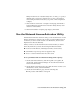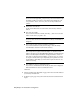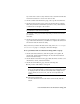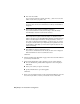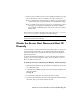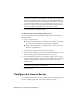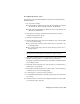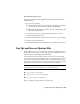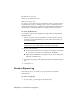User`s guide
11 Click the Start/Stop/Reread tab.
12 On the Start/Stop/Reread tab, do one of the following:
■ If a service has not yet been defined for Autodesk, click Start Server
to start the license server.
■ If a service for Autodesk is already defined and running, click ReRead
License File to refresh the Network License Manager with any changes
made to the license file or Options file.
The license server starts running and is ready to respond to client
requests.
13 Close lmtools.exe.
Stop and Restart the License Server
Before you can perform any system maintenance on your license server, you
must stop the license server. When you have completed maintenance, you
can restart the license server.
To stop the license server
You should be logged in with Administrator rights when working with the
LMTOOLS utility.
1 Do one of the following:
■ Click Start menu (Windows XP & 2000) ➤ All Programs (or Programs)
➤ Autodesk ➤ Network License Manager ➤ LMTOOLS.
■ Right-click the LMTOOLS icon (Windows Vista) on the desktop and
click Run As Administrator.
2 In the Lmtools program, on the Service/License File tab, select the
Configure Using Services option.
3 Select the service name for the license server you want to start manually.
4 Click the Start/Stop/Reread tab.
5 On the Start/Stop/Reread tab, click Stop Server.
6 Close lmtools.exe.
44 | Chapter 4 Network Licensing Tools